Report scheduling is a great way of tracking how is your business doing. You can track sales, customer activity, employee efficiency and many different things and with scheduler you only have to do it once and have it delivered to you at your convenience.
1. Click on 'Setup'.

2. Then 'Settings'.

3. Now click on 'Report Scheduling'.

4. Here you will see a list of previously created scheduled reports. To schedule a new report, click on '+New Scheduled Report' button on right-hand side.

5. Here you can complete & schedule your reports.
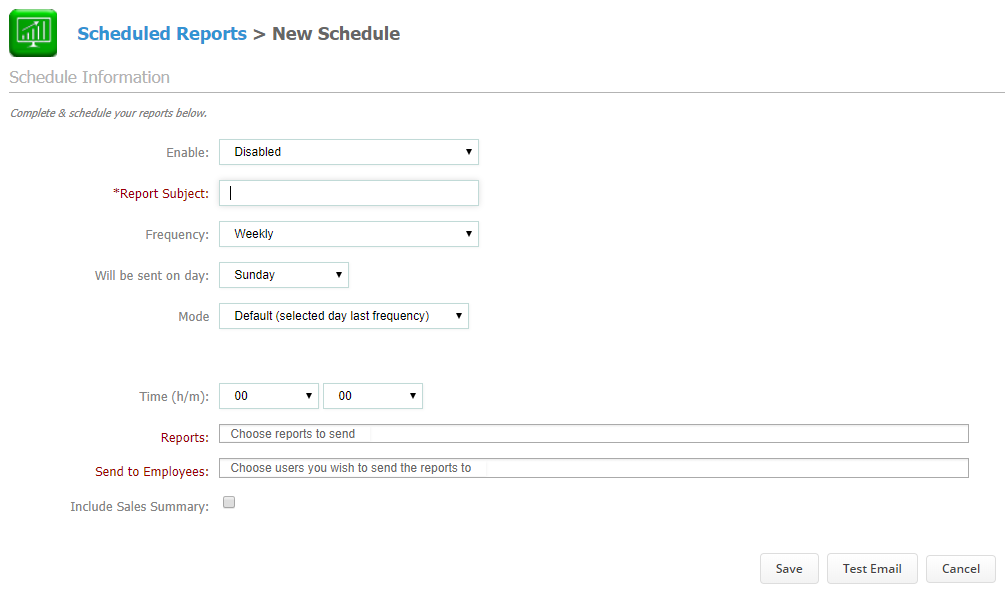
-
Enable - Here you can enable/disable this action.
-
Report Subject - Name a subject to the report.
-
Frequency - Determine the frequency of the report (weekly, daily, monthly).
-
Will be sent on day - Below you can select day of the month/week when you want it delivered.
-
Mode - Modes are time periods and can be default (selected day last frequency), week, month and Custom date.
-
Time - Here you can adjust the time period of the selected mode, in hours and minutes.
-
Reports - Here you can select a report.
-
Send to Employees - If you want to include an employee you can do so here.
-
Include Sales Summary - And you can include a sales summary.
Using the Save and Test Email buttons at the bottom you can test it out and save it.
Did this answer your question?