Consumables are used during the many procedures and this allows you to track those items and have clear receipts and books.
We have a good video here which demos how to ring out a consumable:
______________________________________________________________________
The first step is to connect a product to a service.
1. Go to 'Setup'.

2. Now select the 'Data' tab.

3. Here click on 'Services'.

4. Now click on a service and go to the 'Advanced' tab.
You can add items in the 'Auto Consumption' section, to find the product that associate to that service. Click on 'Add New Item' to add multiple products.
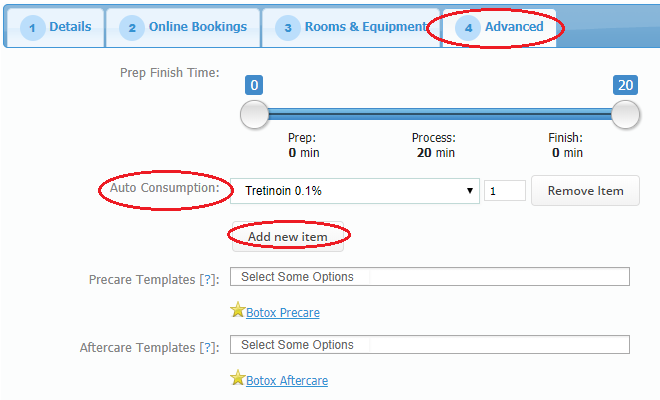
5. When done, click 'Update' at the bottom of the page.
You can associate a retail product to a service, so automatically the consumable will ring through.
1. Go to 'Setup'.

2. Now select the 'Data' tab.

3. Here click on 'Products'.

4. In the list of products, edit an existing category and change the 'Category Type' into 'Consumable'.
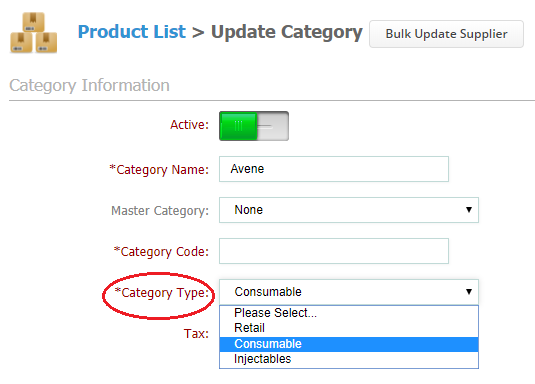
1. To EPOS a consumable simply select an appointment from the 'Calendar'.

2. And then click 'EPOS' button.

3. You can now select the 'Consumable' tab and select the actual products you are using as consumables.
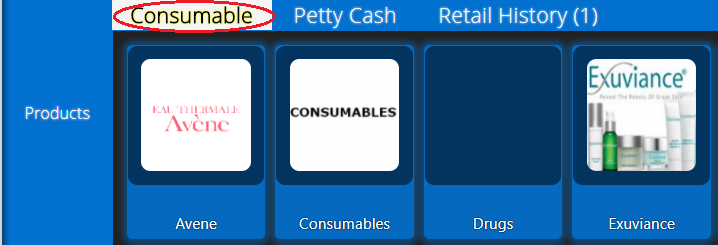
4. Or when you choose a Service, the consumable product which are previously linked to this service, will automatically appear on the left-hand side.
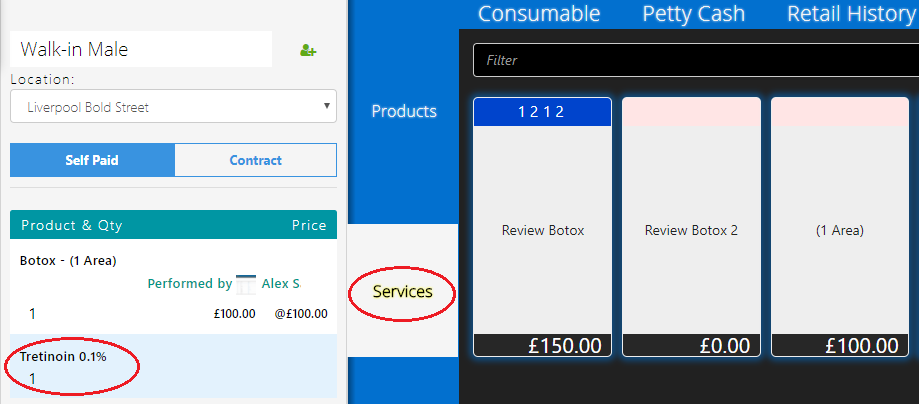
5. After you have selected all the products, simply proceed with the regular payment by clicking payment at the left side bottom.
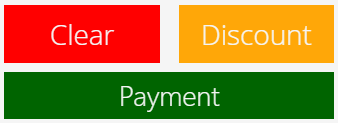
After you've completed the sale, if you go to check the stock of the consumable, you will notice that the quantity has reduced and the stock is updated. For example, if you look at the picture, my test consumable had 10 quantity and after I've made the sale it has 7 left in quantity.
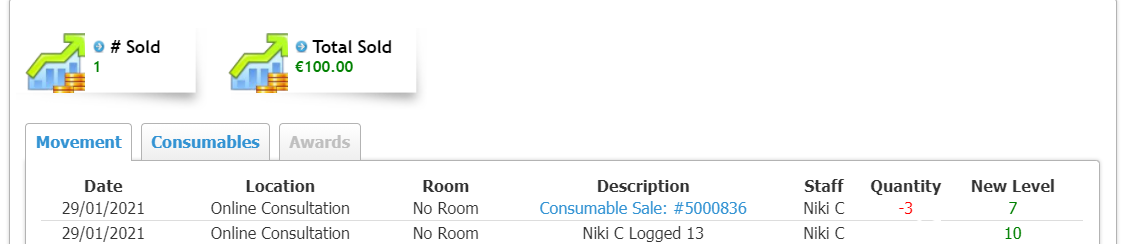
To set up how much of the consumable will be used for the service you've related it to, you will have to click on the Edit Service > Advanced
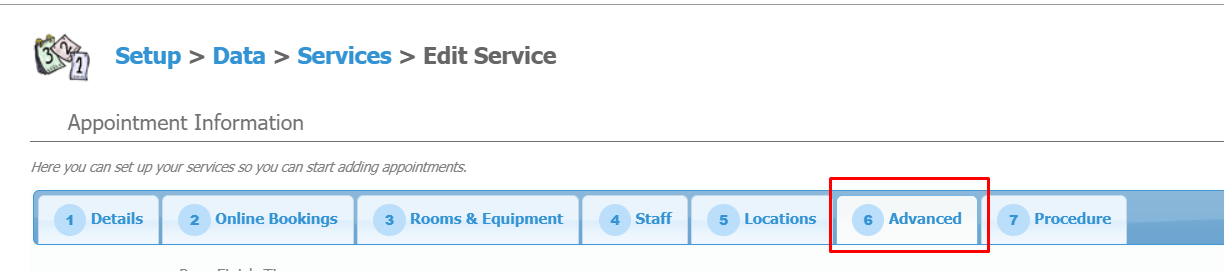
Click on Auto Consumption and add the quantity you wish the consumable to be sold with every service you make.
 Did this answer your question?
Did this answer your question?
