- Knowledge Base
- Reports
-
Pabau Settings
-
Marketing Features
-
Calendar & Appointments
-
Reports
-
FAQ & Tips
-
Payments
-
Using Pabau
-
API Documentation
-
System Security
-
Medical Forms & Templates
-
Stock
-
Updates
-
Integrations
-
Labs
-
Client Card
-
Trainings & Webinars
-
Online Bookings
-
Video Consultations
-
Leads Manager
-
Pabau for iPad
-
System Requirements & Bespoke Manuals
-
Bespoke Manuals
-
Webhooks
-
Packages
Printing Data from a Report
Printing data from a report
To print out data from a report, start by clicking on the 'Report' icon.

Here you will see a list of report categories.
-
Select a category, and the desired report.
-
To run a report, first choose a date range at the top. *Notice that are some quick date links to choose from.
-
Now click on the GO! button on the right corner.
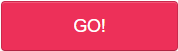
-
After that, click on the Print icon from the left-hand side.
 Did this answer your question?
Did this answer your question?
