In order to send aftercare via Pabau Go (App) and the POS, you must first link your treatments.
1. Click 'Setup' in the top right corner of Pabau:

2. Select the 'Data' tab:

3. Select 'Template Archive':

4. Select '+ New Template':
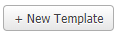
5. Select 'Email'.

6. Select 'Precare' or 'Aftercare' as the template type.

7. You can then select an appointment type you wish to create a specific template for. This will then send this email specific to that appointment being booked in.
*Below is an example of linking Botox to a Botox Aftercare Template.
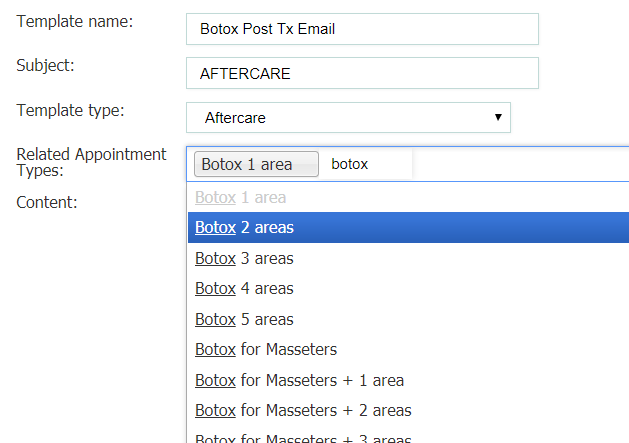
8. You will then see the editor. To customize the template to match details of the patient, or any other attribute, simply click the 'Merge Tags' below.
If you do not wish to use PRESET forms, you can use [MEDICAL_FORM] to directly link to your medical history form.
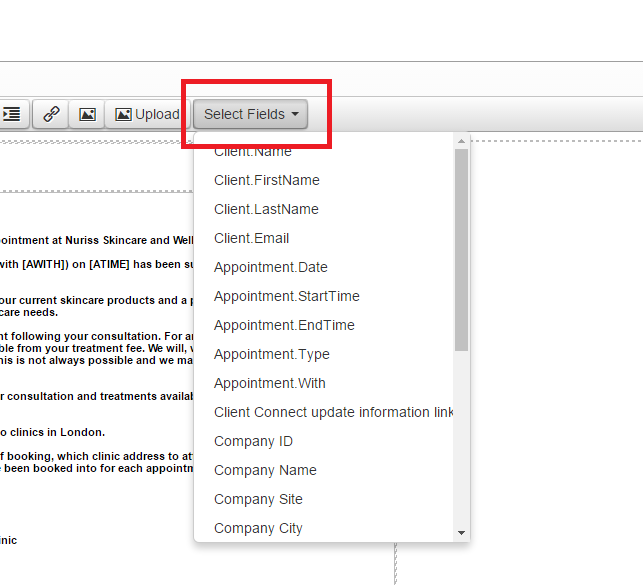
Afterward, you will have to add the templates into the Service itself. You can do that by following the steps below:
1. First navigate to "Setup" from the main menu.

2. Click on the "Data" field.

3. Select "Services".
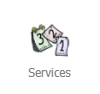
4. Find the suitable service and left-click with the mouse on it.
5. Navigate to the "Advanced" tab.

6. Scroll down and search for the "Precare" templates and "Aftercare" Templates section as in the picture below.
The Precare template will be sent AFTER an appointment has been booked.

The Aftercare will be sent out AFTER an appointment has been marked as COMPLETE.
