This guide will show you how you can create Medical Triggers, how to use/apply them and how they work.
1. Let's start with creating a new Medical Trigger:
-
please click on Setup

-
next click on Data

-
next click on Medical Forms

-
on that page click on Triggers located in the top right

-
next click on +New Trigger located in the top right
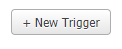
-
once you've clicked, you can start making the trigger
Set the status to active, next choose what kind of trigger would you like to be from the following options:
- Set Alert
- Set Email
- Set SMS
- Set Form Status
- Set Task
- Set Formulae
- Create/Set Medical Condition
- Close Cycle
- Set Tax Rate
- Show Warning to Patient
Once you've picked any of the given options, fill in the needed information.
For example, if you have chosen Email it will ask for the email address, or simply put in the merge tag. This goes for the SMS as well.
You can also, set an Alert which will be shown on the client card directly, or you can set a task that will be added to a particular practitioner.
2. The second part of this guide is how to set the trigger to the medical forms.
Please access the medical forms by going to Setup>Data>Medical Forms.
Once you're in there, please select the desired medical form that needs to have the trigger.
After that, head on to the questions and the trigger can be applied to all answers that have the blue cog icon.
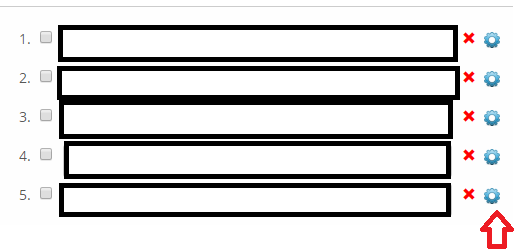
Once you've clicked on the blue cog icon, you can choose between the triggers that you've previously input.
3. Additional info: The Medical Triggers are basically triggered by the client itself, once they have chosen an answer that you've added the trigger, the email/sms/alert will be sent out.
Quick Tip: You can use all these functionalities from the Ipad app as well!
Did this answer your question?