- Knowledge Base
- Using Pabau
-
Pabau Settings
-
Marketing Features
-
Calendar & Appointments
-
Reports
-
FAQ & Tips
-
Payments
-
Using Pabau
-
API Documentation
-
System Security
-
Medical Forms & Templates
-
Stock
-
Updates
-
Integrations
-
Labs
-
Client Card
-
Trainings & Webinars
-
Online Bookings
-
Video Consultations
-
Leads Manager
-
Pabau for iPad
-
System Requirements & Bespoke Manuals
-
Bespoke Manuals
-
Webhooks
-
Packages
Master Categories
Master categories will add a third layer to your booking & point of sale system.
Example (Injectables)
-
Injectables (Master Category)
-
Botox (Category)
-
Botox - 1 Area (Service)
To create & assign a master category:
1. Go to 'Setup'.

2. Next click on 'Data'.

3. Now open 'Services'

4. Now click on '+ Create Master Category'.
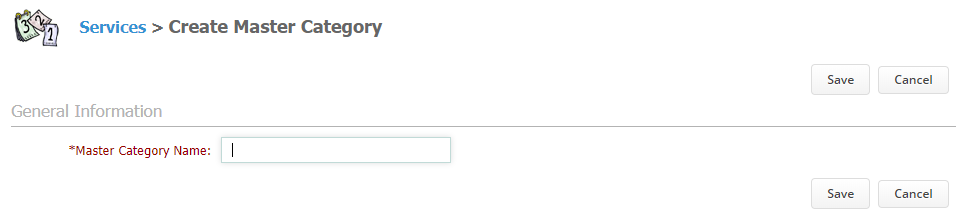
5. Now you can either choose from the previously created service categories or create new service category by clicking on '+ Create Category' to link it later with the Master Category you just created.
*Note: More details on how to create a service category and a service, you can find if you click here!
Did this answer your question?