Here is a guide on how to update the stock level on an already existing product.
Go to
1 ."Setup"

2 ."Data"

3 ."Products"
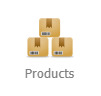
4 .Select the Product Category you want by clicking on its name
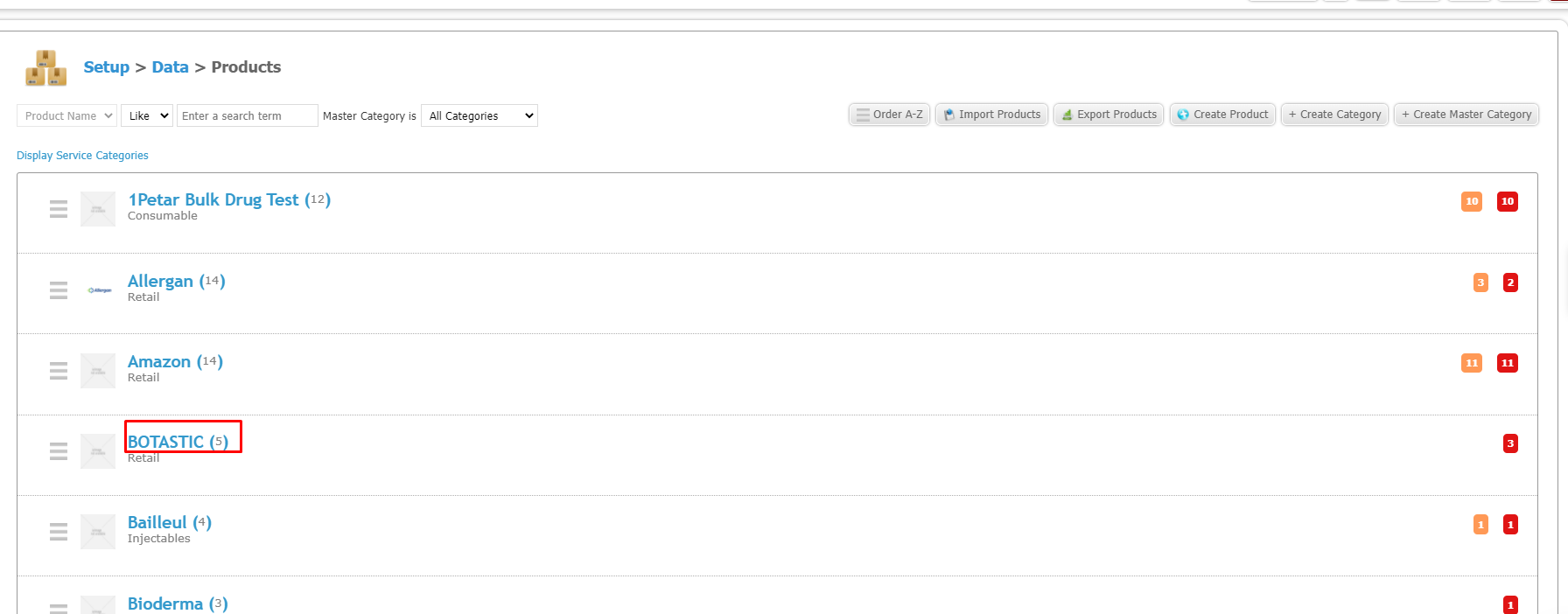
5. Once in the category select the Product you want to update by clicking its name
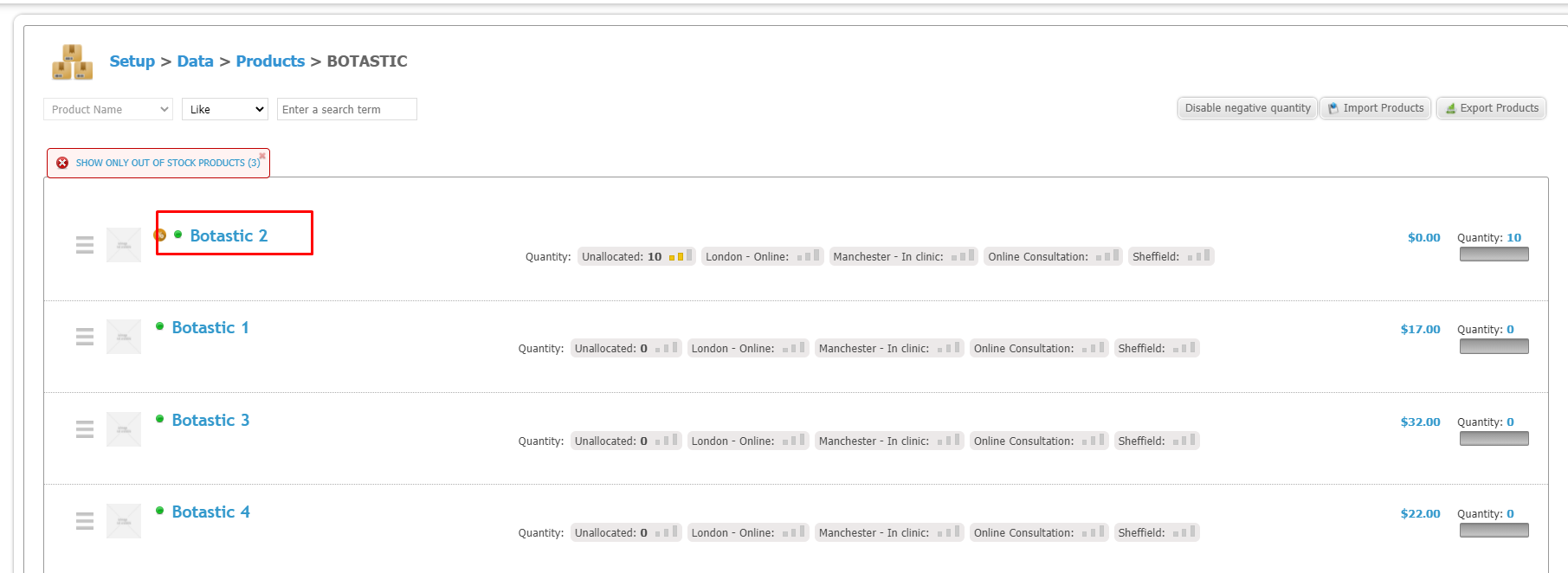
6 .Once you have opened the Product you can update the quantity by clicking here
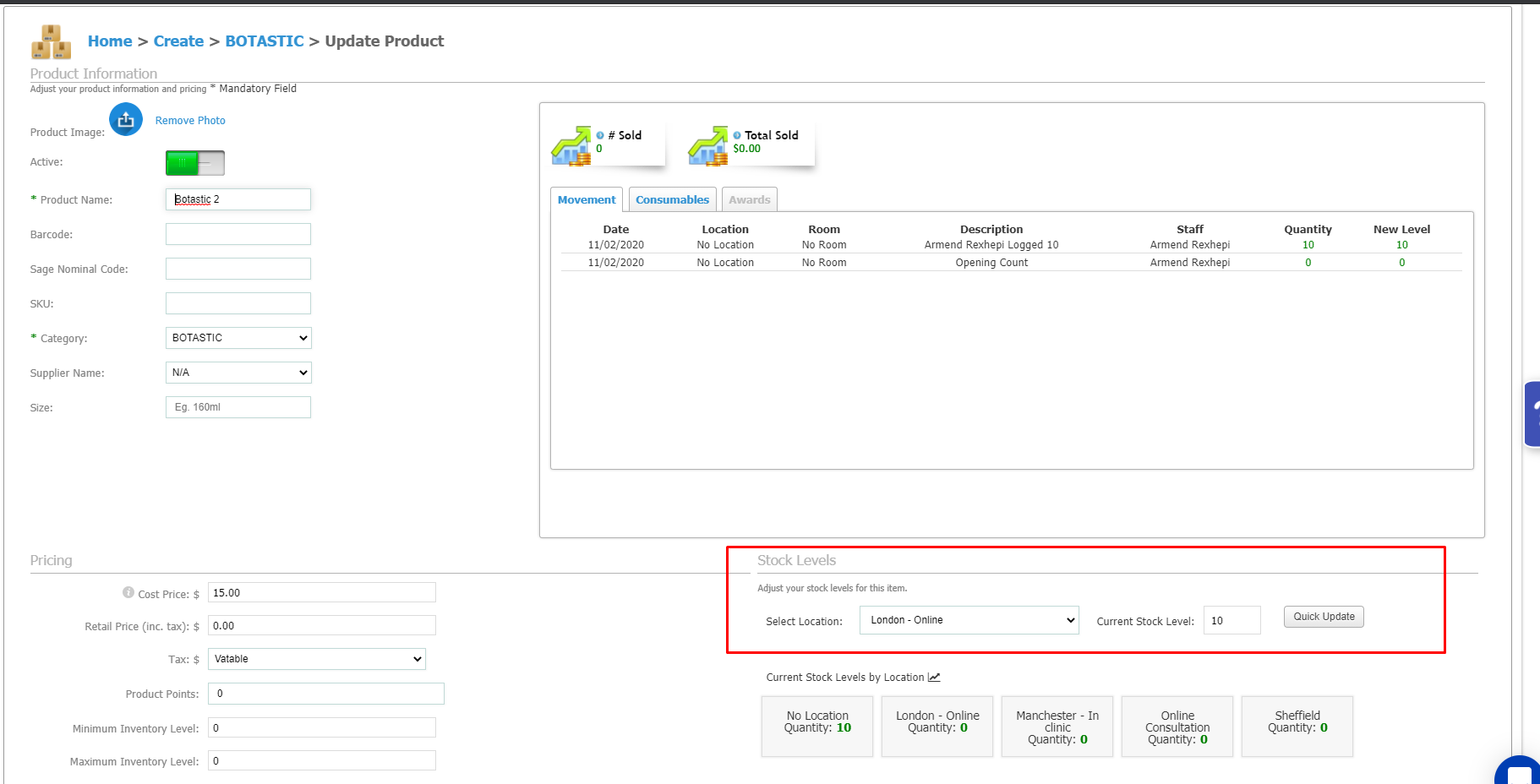
-
You can select the Location
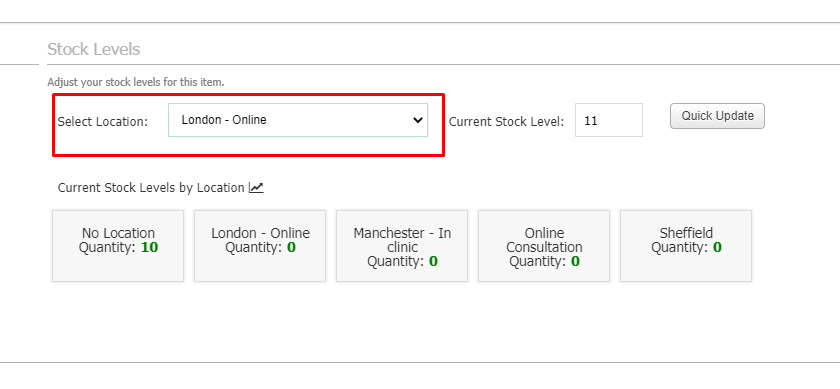
Under this you can also see the current stock of this product in each Location
-
You can also adjust the current Stock Quantity you have by clicking on the arrows next to the number
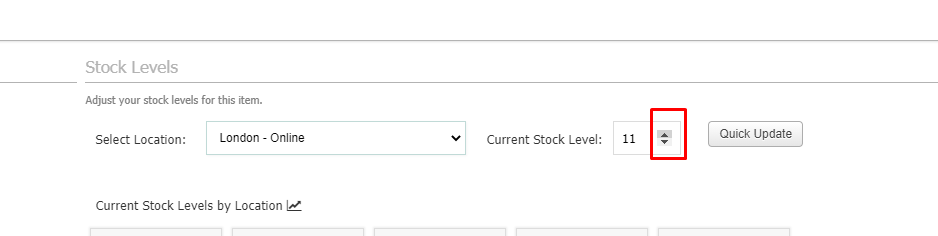
7 . Once you have put in the Location and Current Stock Level by clicking Quick Update this will be applied in the system

*If the Quick Update Button is greyed out and you can't click it that means that you don't have sufficient permissions to edit stock
Please go to Staff->Staff Manager->Select the Staff->Manage permissions->User Permissions->Make Sure this Permissions are set to "Yes"

8. A green pop up will appear in the top right corner if this has been successful

-
You can see all the stock adjustments and movement for this product in the window above, the Date and Staff that was logged in when it was done
 Did this answer your question?
Did this answer your question?
