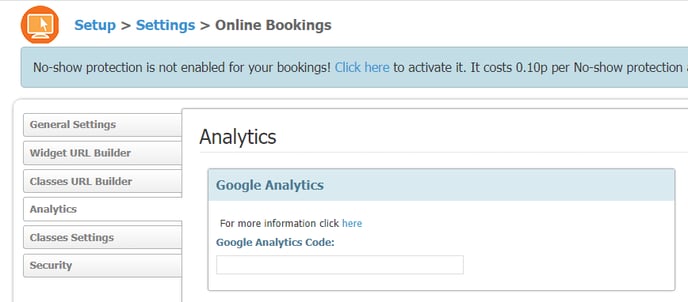In this article, you will be able to see how you can set the new version of GA4 in your Pabau
From the 1st of July, Google Analytics has been replaced by Google Analytics 4 (GA4).
If you are still using the 'old' Google Analytics, you will need to migrate to the new version, because the current version will stop collecting your data, and you can find more information from Google on how you can do this here.
Once you do this, go into your GA4 account and take these steps:
1. Go to the Admin button on the bottom left (the cog icon)
2. Go to Property, and then Data Streams
3. Click on the data stream (this will be your Connect portal URL)
4. Copy the Measurement ID
Then go into your Pabau and take these steps:
1. Log in to your Pabau account
2. Head to Setup, Settings, Online Bookings, Analytics
3. In the Google Analytics section, paste the Measurement ID
4. You have successfully connected your Connect portal!
Next time you access GA4 you will be able to see that it's working by heading to the Overview and then Real Time, which shows you who is accessing your Connect portal right now. We hope this helps you get your account set up properly.