In Pabau we give you the option to send a Social Survey manually to a specific client from their Client card.
First you need to open up their Client Card.
1."Search for or jump to a client" field on Pabau's home page.

-
Enter the name of the client (or their email address, date of birth or mobile number) and you will be able to open their client card.
2.If you are in the Calendar, please click on the "Contact Finder" icon:
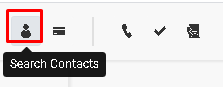
-
Enter the name of the client in the search bar to open their client card.
3. The Appointments and All Bookings tabs will be automatically selected
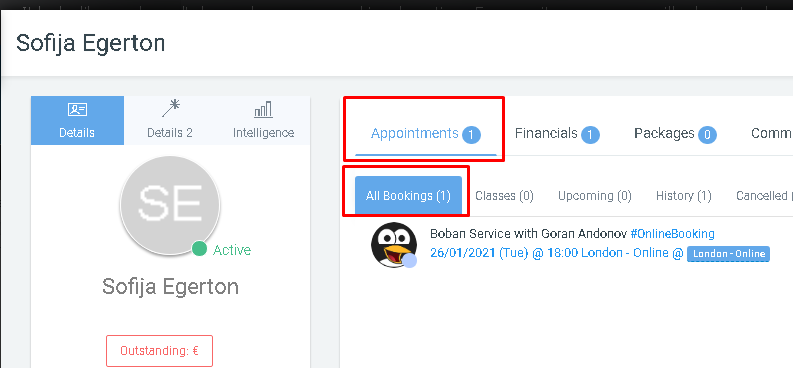
5. Find the Service that you wish to send the Survey for and click the email icon next to it

6. This will open up the Email sender window where under Templates you need to select the Social Survey email template
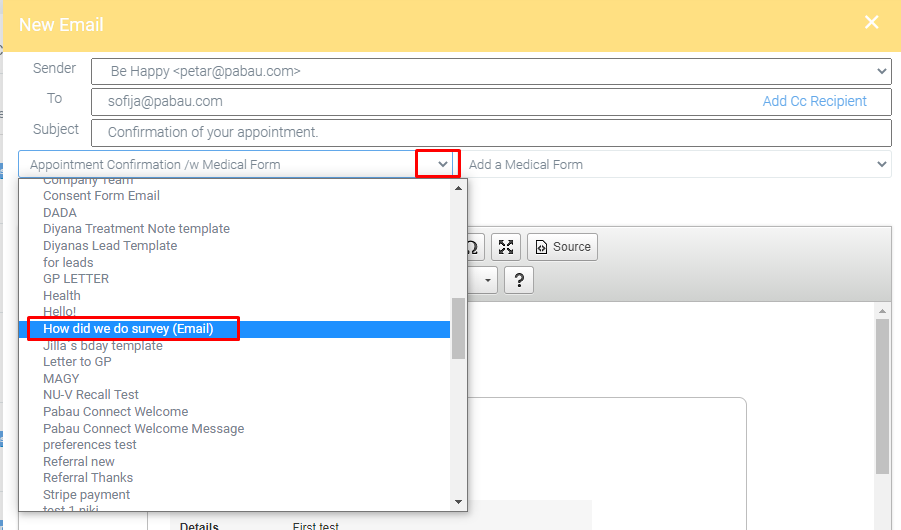
7.Edit the email if needed and click Send at the bottom
*Note that if you send this email form the Create button it will be received but the online Review link will not work since a review must always be linked with a specific appointment and must be sent from the appointment email button
Did this answer your question?