- Knowledge Base
- Reports
-
Pabau Settings
-
Marketing Features
-
Calendar & Appointments
-
Reports
-
FAQ & Tips
-
Payments
-
Using Pabau
-
API Documentation
-
System Security
-
Medical Forms & Templates
-
Stock
-
Updates
-
Integrations
-
Labs
-
Client Card
-
Trainings & Webinars
-
Online Bookings
-
Video Consultations
-
Leads Manager
-
Pabau for iPad
-
System Requirements & Bespoke Manuals
-
Bespoke Manuals
-
Webhooks
-
Packages
How to run a Report to see all the refunds done over a period of time
To do this first go to the Reports section
1."Reports"

2. Then select the Financial reports category
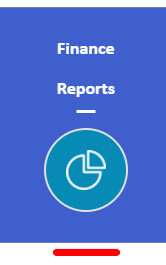
3. Select the Daily Payments report
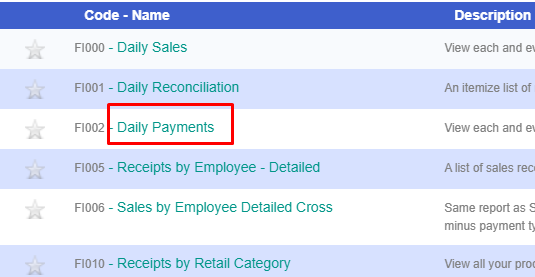
4. Then add the Dates you need
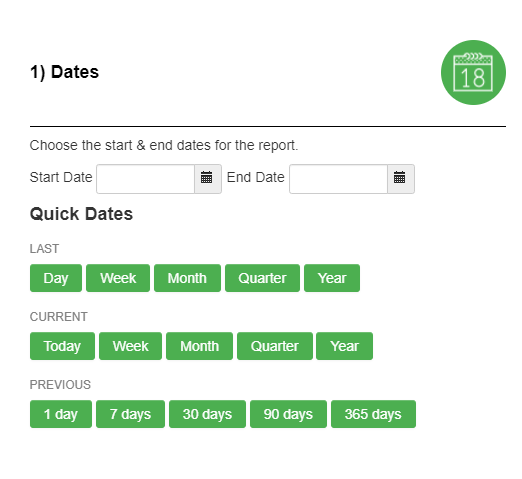
5.Add this Filter
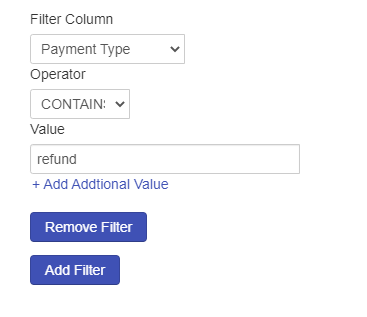
6. Click GO and you will get all the refunds with all the types of refund you have for the time period you have selected
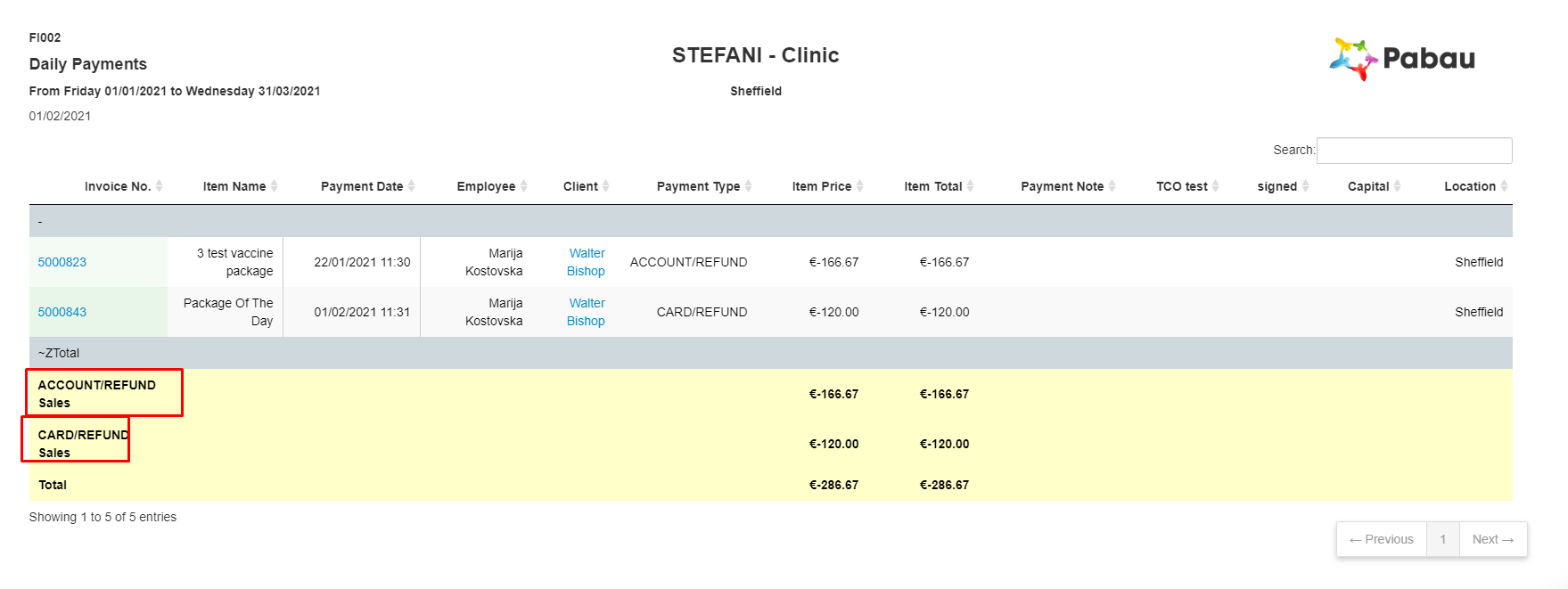 Did this answer your question?
Did this answer your question?
