- Knowledge Base
- Pabau Settings
-
Pabau Settings
-
Marketing Features
-
Calendar & Appointments
-
Reports
-
FAQ & Tips
-
Payments
-
Using Pabau
-
API Documentation
-
System Security
-
Medical Forms & Templates
-
Stock
-
Updates
-
Integrations
-
Labs
-
Client Card
-
Trainings & Webinars
-
Online Bookings
-
Video Consultations
-
Leads Manager
-
Pabau for iPad
-
System Requirements & Bespoke Manuals
-
Bespoke Manuals
-
Webhooks
-
Packages
How to Disable Prescriptions
If you are not using Prescriptions in your clinic we give you the option to turn this feature off.
1) First click on 'Setup'.

2) Then select 'Business' and click on the 'Business Details' icon.
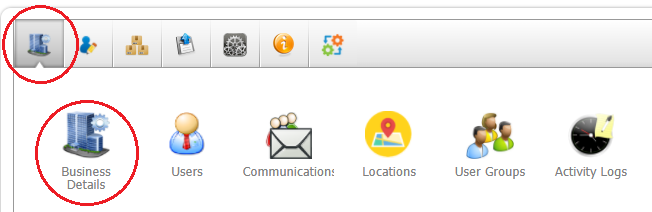
3) Then select System on the left side
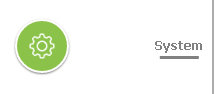
4) Find the Disable Prescriptions tab and set it to Yes to disable prescriptions and No to make them enabled
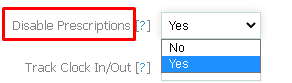
5) Update at the bottom to Save
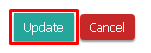 Did this answer your question?
Did this answer your question?
