The simplest way to delete an alert is to enter a client's file using one of the many methods. The first part of this article will show you what permission you would need to be able to delete alert notes and the rest of the article gives an explanation of how you can delete the alert notes.
To be able to delete alert notes, you would need the permission which an administrator in your clinic should allow you to use.
To enable this permission, click:
-
Staff

2. Staff Manager
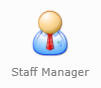
Once you open the staff manager, click on the staff you want to give this permission to.
The next step is to click the "Manage Permissions" button:
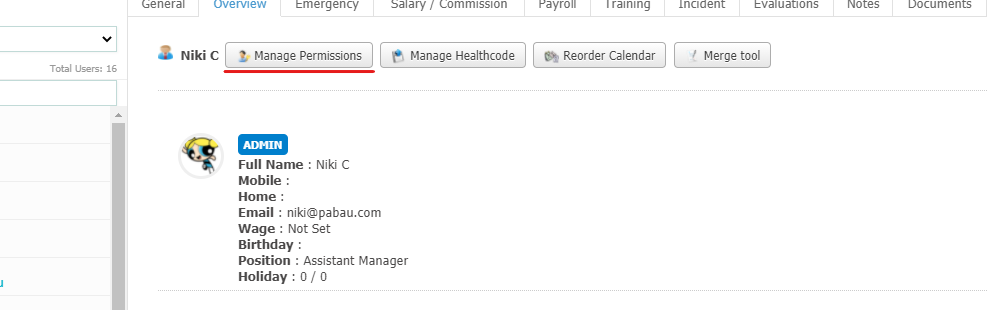
and choose the "User Permissions".
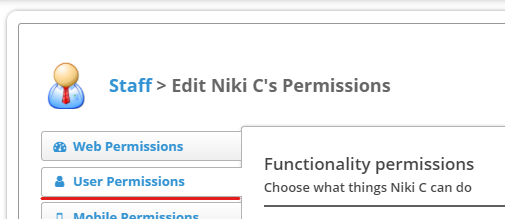
The final step is to allow the following permission and after this, the staff member will be able to delete alerts.

Finding the client in the two options in the "Calendar"
1. Either click on the 'Calendar' icon:

2. Next, open your client's card by clicking on appointment then 'View Contact':

-
This way will take you directly to the client card of that client
Finding the client in the other windows in Pabau
If you are in any other Pabau window click on the search bar area on the top right corner.

-
Write in the name of the client and they will appear in the search options.
-
Click on their name to be taken to the client card
How to delete the alerts and notes once you are on the client card
Now in the top right corner of the client card, you will see the yellow notes button.
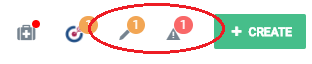
Click on 'Client Notes' and select X next to the note to delete it.
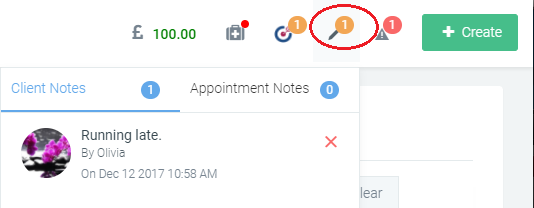
The same goes for 'Client Alerts' just under a (red) alert tab next to the notes one.
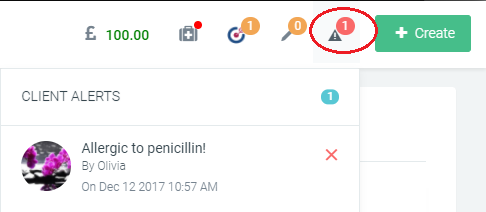 Did this answer your question?
Did this answer your question?
