There are two way on how to create a credit note against an outstanding invoice.
-
First way
-
Open a client card
-
Click on the financials tab
-
Click on the Edit button on the invoice
-
Press on 'Issue a credit note'
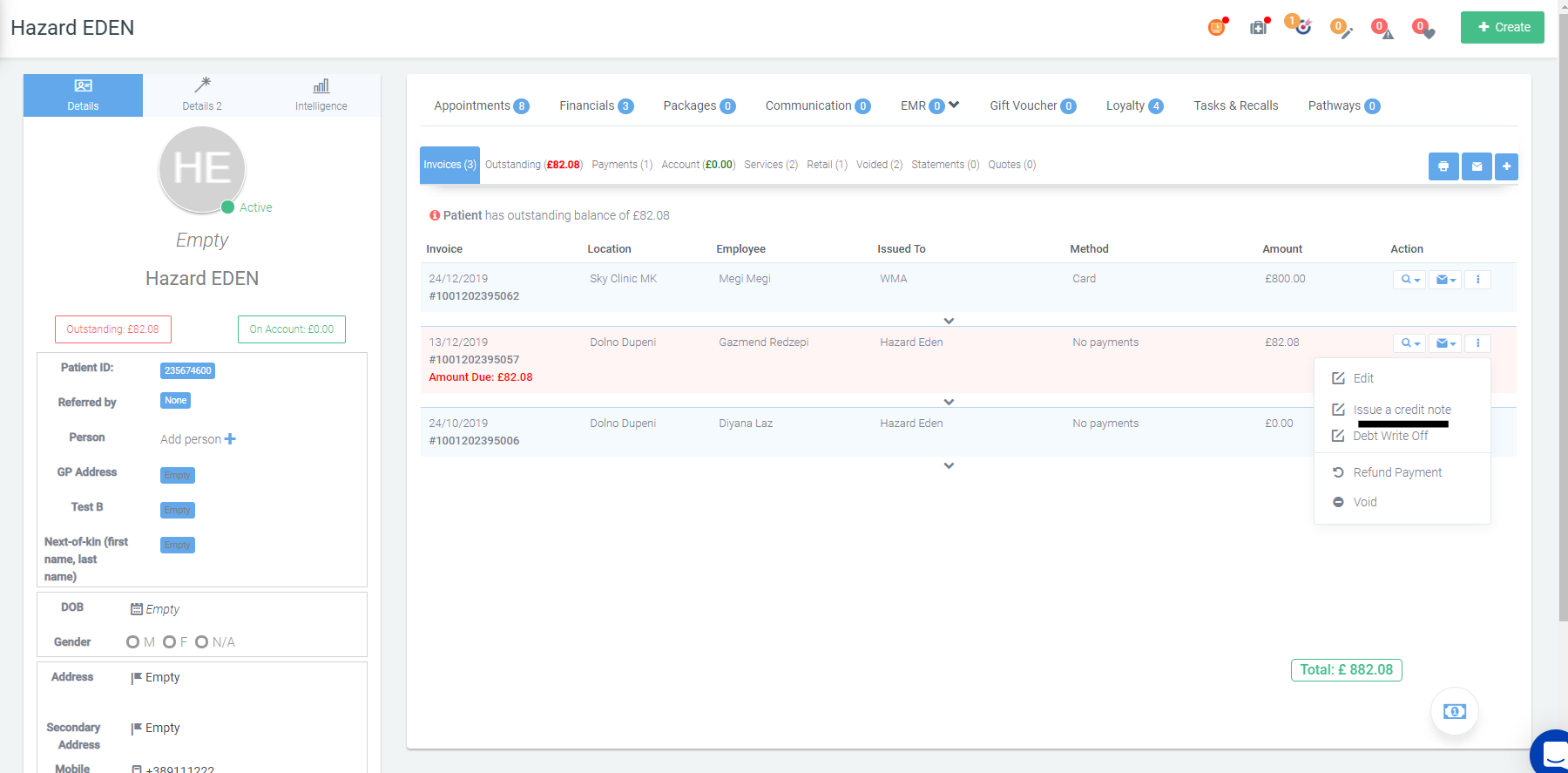
-
Next, on the following screen you can choose the 'Reason', date, to which item it will be applied to and what will be the amount
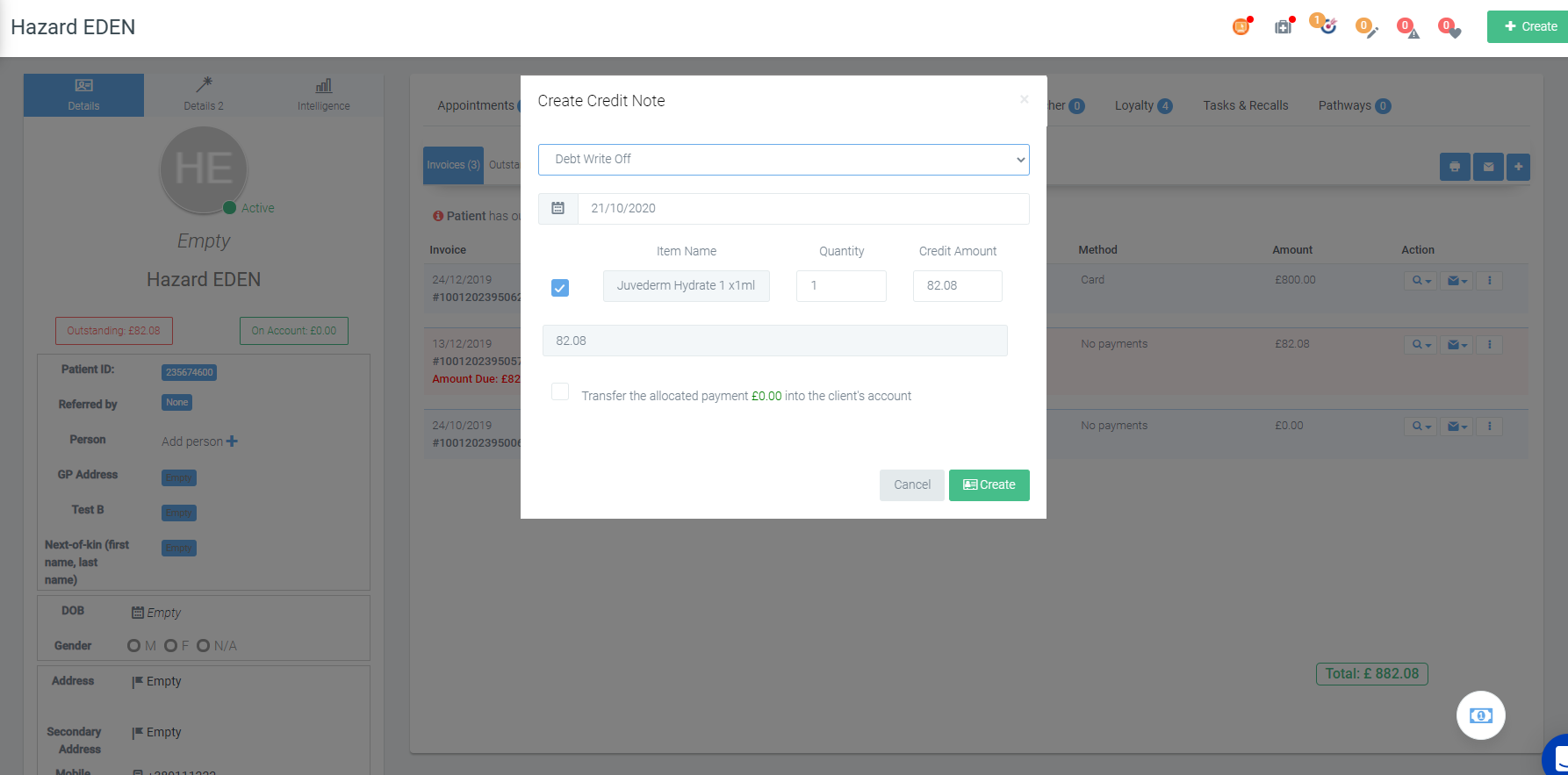
-
NOTE: The check box that states 'Transfer the allocated payment into the client's account' is only if the invoice has a part payment added and you wish to transfer the payment on the clients account balance (so that they can use it for their next invoice).
-
The final button that needs to be pressed is 'Create'
-
This is how the credit note will look like once it has been successfully created, it will start with #CN# by default for all kind of credit notes.
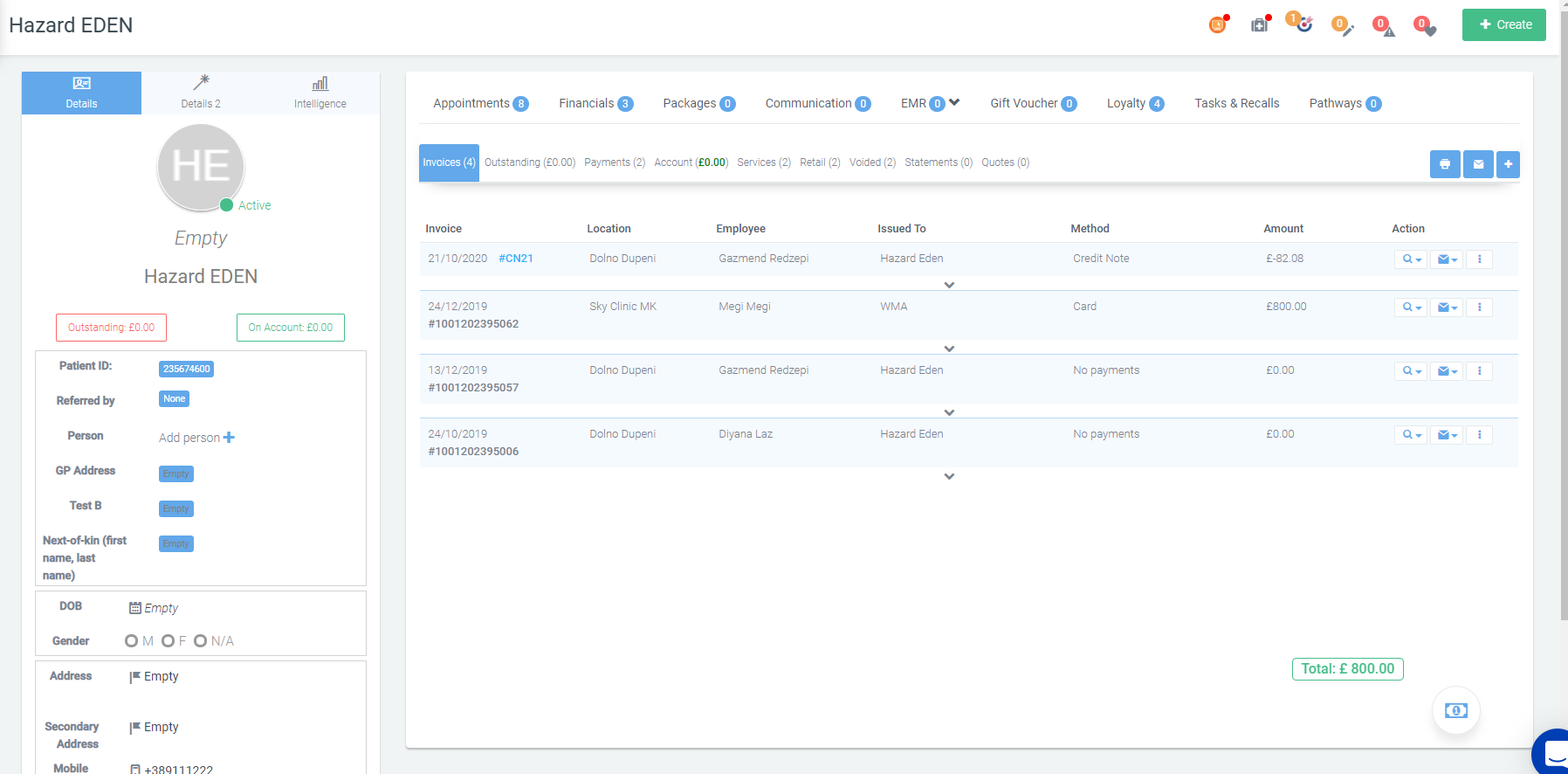
2. Second way on how to raise a credit note
-
Open a client card
-
Click on the financials tab
-
Click on the Edit button on the invoice
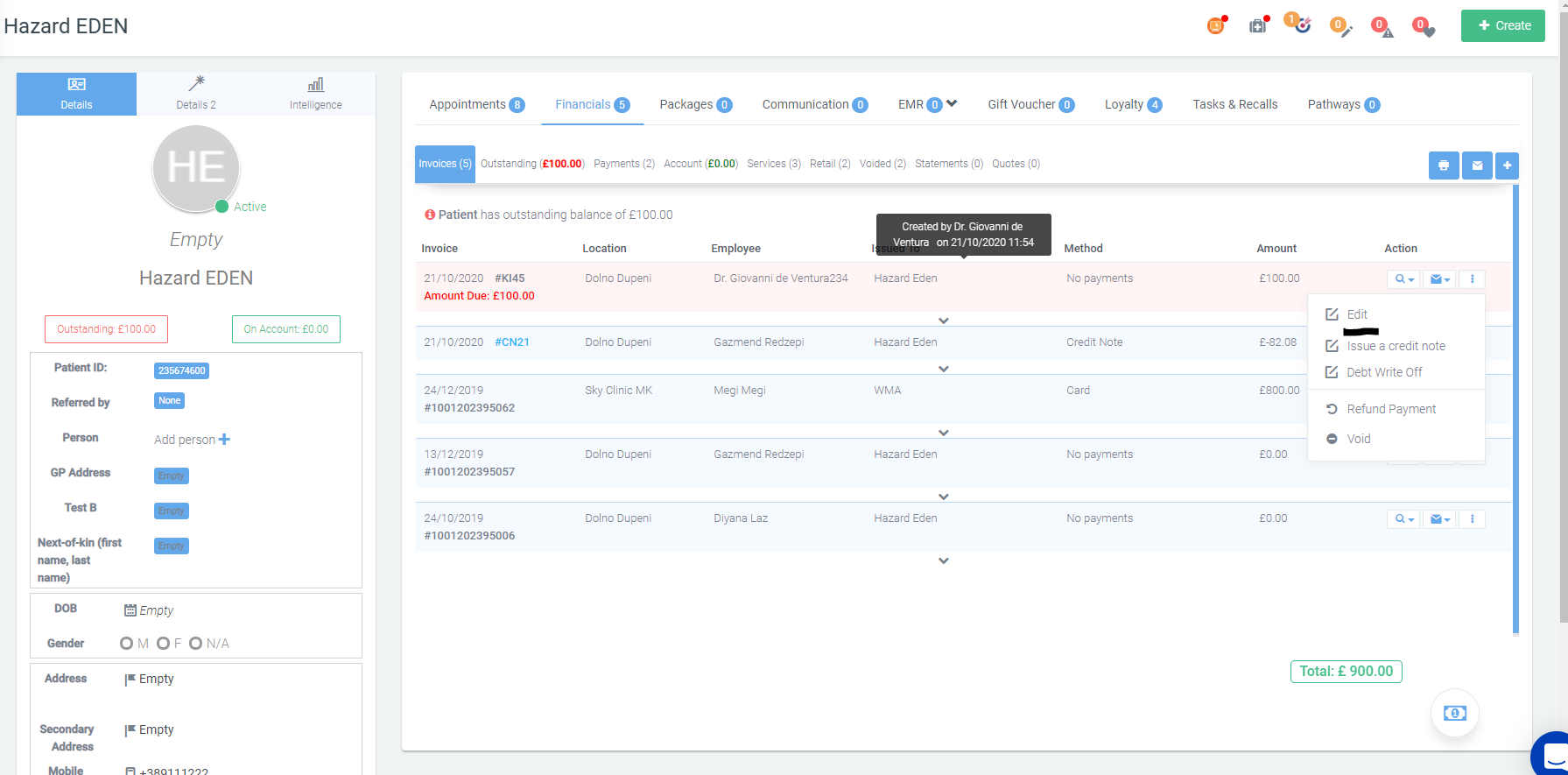
-
Click on the bottom icon next to invoice and click on Credit note
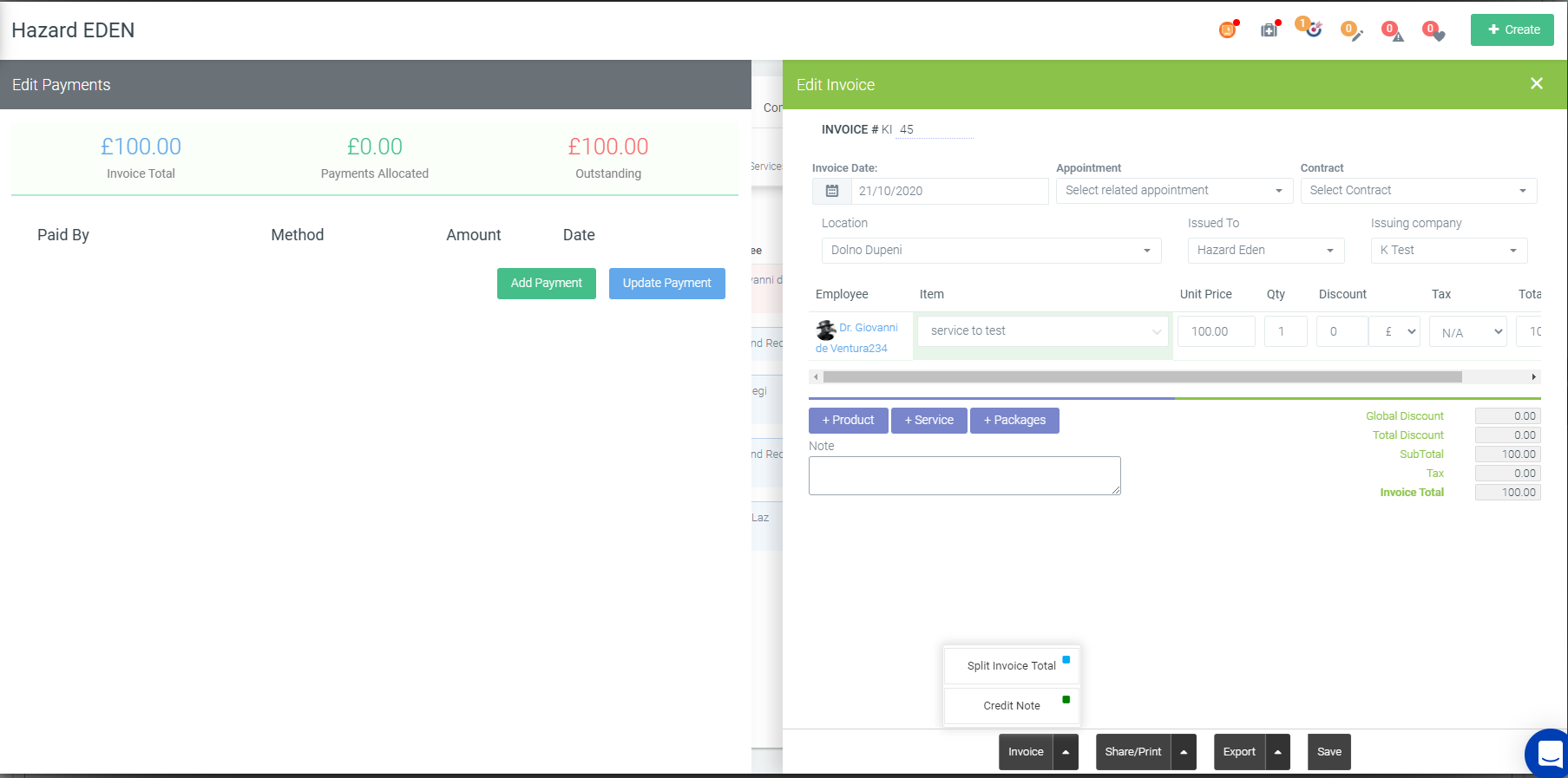
-
The same screen will appear where you would have to choose the option, the item and the amount.
-
The final button would be to click on Save in the bottom right corner.
In both scenarios, the credits notes will start with #CN# by default.
Did this answer your question?