Step 1 - Get Your Healthcode Credentials
You can get started by going on over to www.healthcode.co.uk/veda and complete the form selecting Pabau for the Practice management system.
If you require any assistance please contact the Healthcode Customer Services team on 01784 263150.
When you have registered you or us will be provided with:
Site ID
Web Services ID
Password
*Your registration must be for use with Pabau, you can not use a registration from a previous provider.
Step 2 - Activate It On Pabau
Once you have received your Healthcode credentials go to
1. Click 'Setup' in the top right corner.

2.Select the 'Integrations' tab.
3. Choose 'Healthcode'.
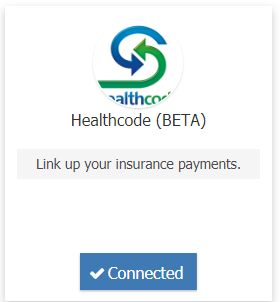
Scroll down to the bottom of the page and enter your Healthcode credentials. Verify that they are correct by clicking on the "Check Credentials" button. Once you have verified your credentials click on "Save".
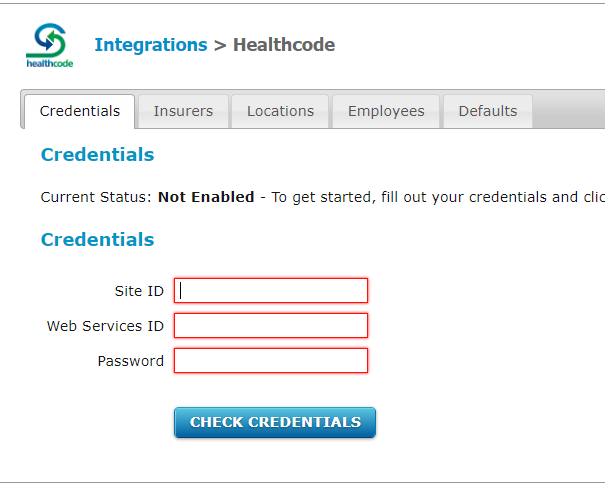
Step 3 - Setup Your Insurers & Contracts
a) Insurance Setup
With the healthcode screen, Click the Insurers tab. On the left are a list of Insurers you have setup on your healthcode, the right hand side is the list of insurers you have setup within your Pabau account. You must now proceed to match each insurer by selecting the dropdown.
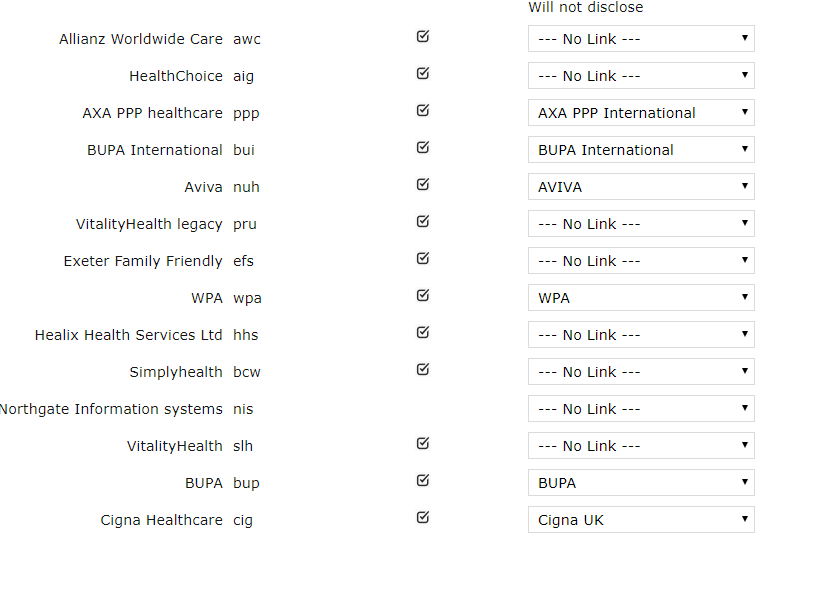
b) Contract Setup
With your insurers setup, you can now setup your different contracts, along with price lists.
Step 4 - Link Services to Industry Standard Codes
An Industry Standard Code (or ISC) is an industry specific code used to identify a service. For example, you may have a service called 'Excision of ganglion', another clinic may identify it as 'Ganglion excition', however the insurers only really care about the code that represents this service 'T5900'.
1. First click 'Setup' in the top right corner of your Pabau screen.

2. Now select 'Data'.

3. Click on 'Services'.

Proceed to select a service (any services which have already been linked will display the healthcode icon on the far right side).

4. On the 'Details' tab input your ISC code provided by Healthcode (recommended) OR manually choose from the list of dropdowns.
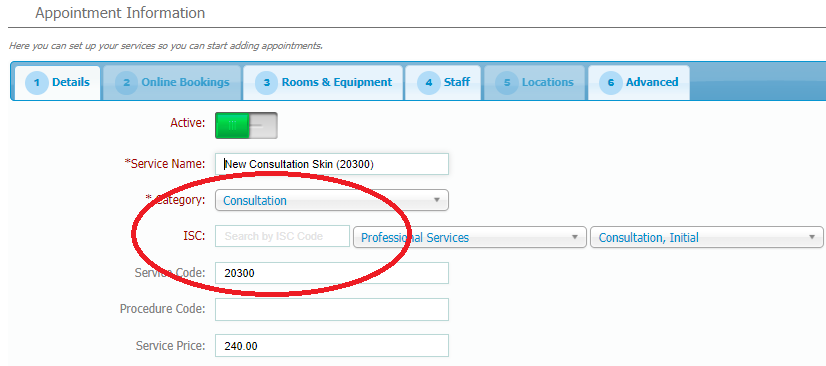
* You can use this website to lookup ISC codes: https://www.ccsd.org.uk/CCSDSchedule
* Some insurers require you to also provide a Procedural Code in some cases (this can be seen below service code) and can again been found on the above website.
Step 5 - Setup Employees
Proceed to select the employees tab, you should now proceed to enter the PAYEE CODE for each employee and each insurer. You may enter the same PAYEE code for ALL employee.
We have built a webpage where you can easily export all your employees found here.
* You need to ensure each employee is registered with Healthcode in order to receive the PAYEE code.
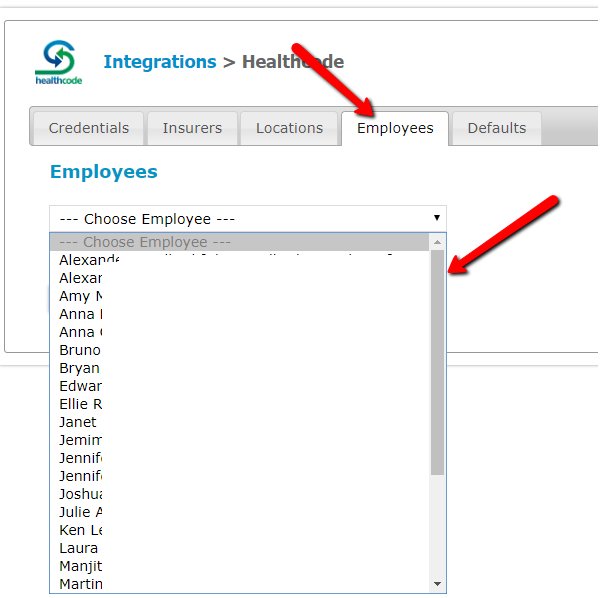
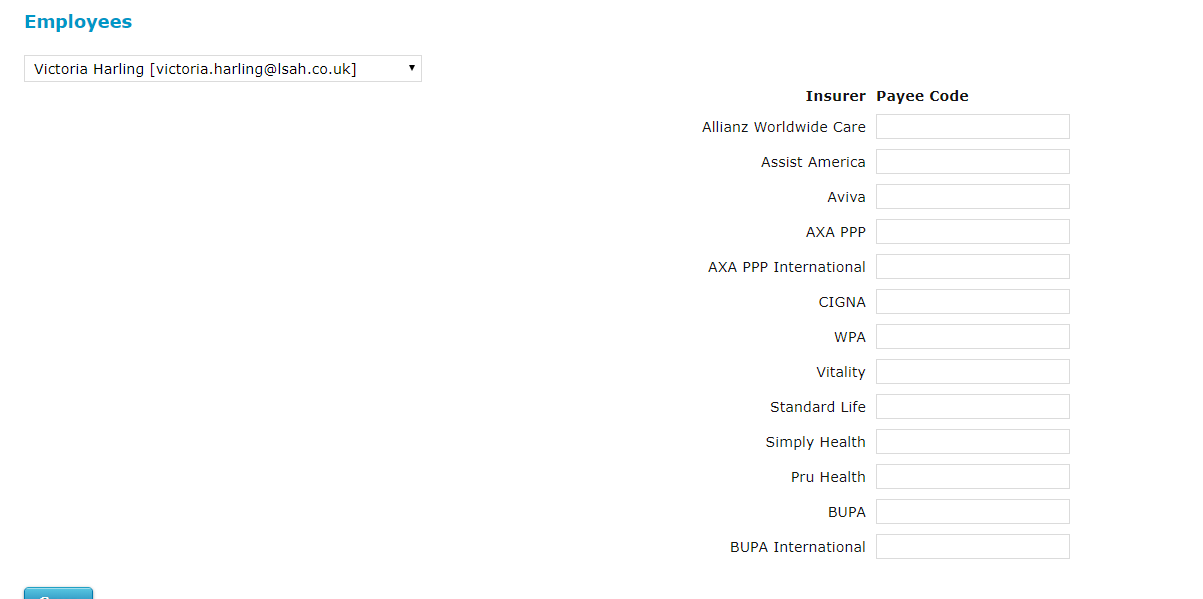
Step 6 - Diagnosis Codes
In order to bill, your Pabau must be setup with a list of diagnosis codes.
1. First click 'Setup' in the top right corner of your Pabau screen.

2. Now select 'Data'.

3. Click on 'Diagnostic Coding'.
4. You can either already choose an existing code set OR create your own.
*Warning: If you create your own code set, you must map your code to the corresponding ICD9 code (which is the coding standard that healthcode uses). For example, if you decide to use OSICS10 codes, you would create a code such as WTVT - Wrist flexor tenosynovitis/ tendinopathy Entering: 84200 for ICD 9 (which is OSICS10 converted to ICD9).
