Please Note: If you are a web agency or developer working for a client, you must request a login or the code. Pabau will not provide access directly.
Setup your portal
1. First head over to the 'Setup' button.

2. Now click the 'Settings' tab.

3. Next choose 'Pabau Connect' tab.
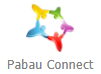
-
Theme settings
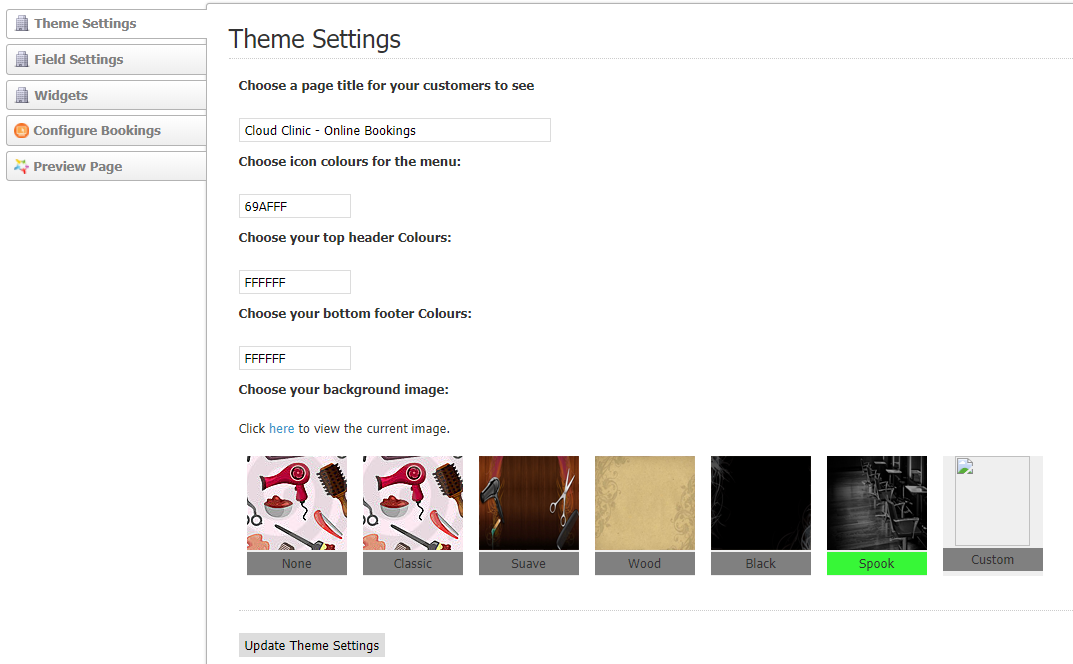
Here you can choose a Page Title, Icon Colours for the menu, Top Header and Bottom Footer colours. At the end pick your background image from the list or upload yours by clicking Custom and click Update the Theme Settings.
-
Field Settings
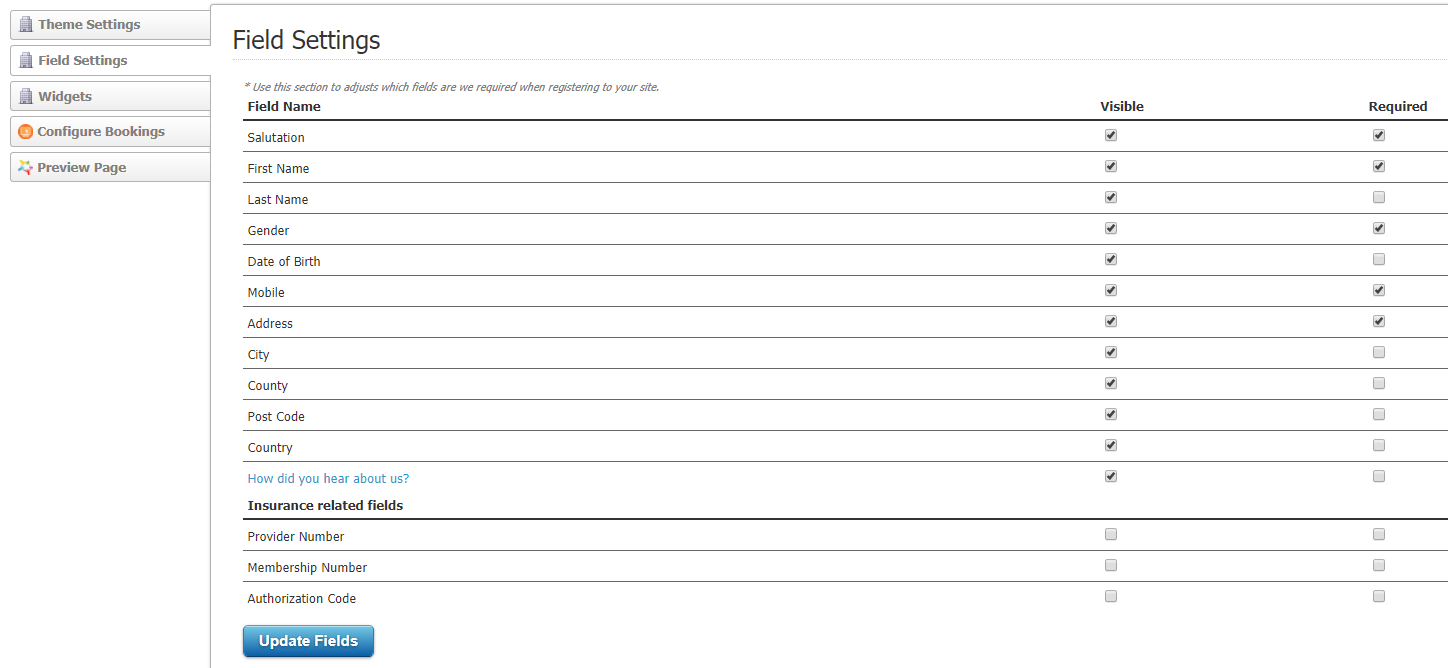
In this section you can adjust which fields are required when registering to your site. You can choose which one to be Visible and which from those to be Required. When done, hit Update Fields.
-
Widgets
The widgets give you the power to customise your connect site. You can always choose which one to be activated and which not to be.
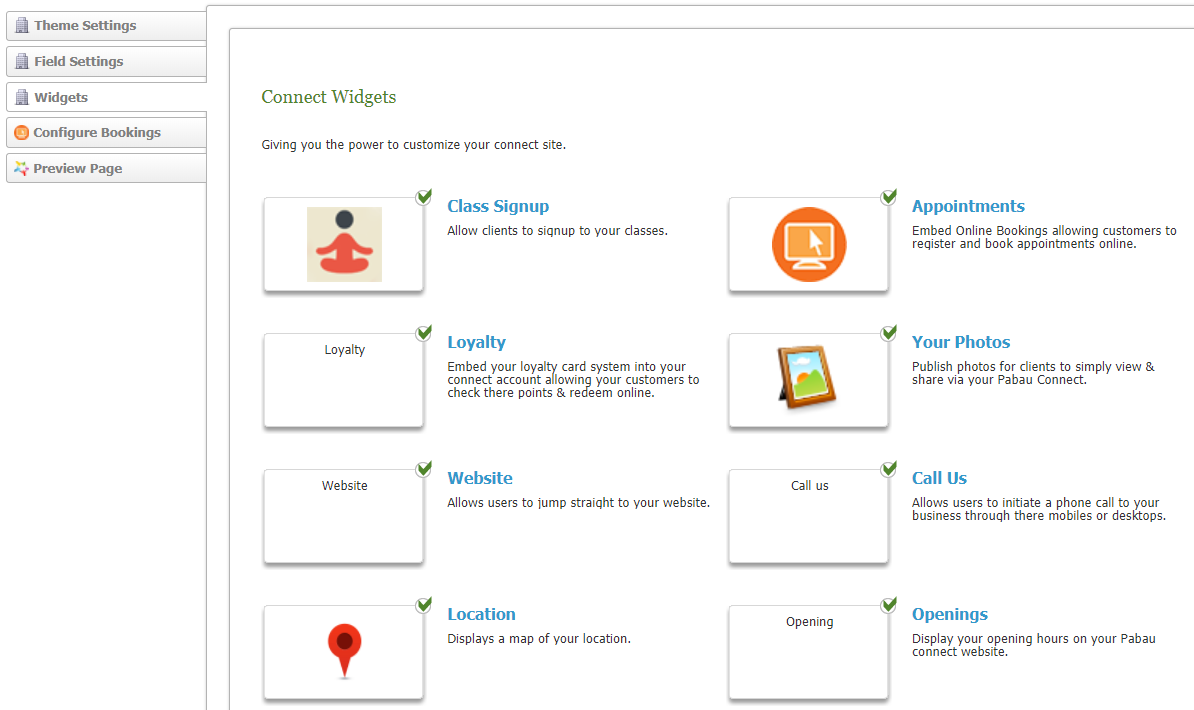
-
Configure Bookings
This will transfer you a new page, where you can set up your General Settings.
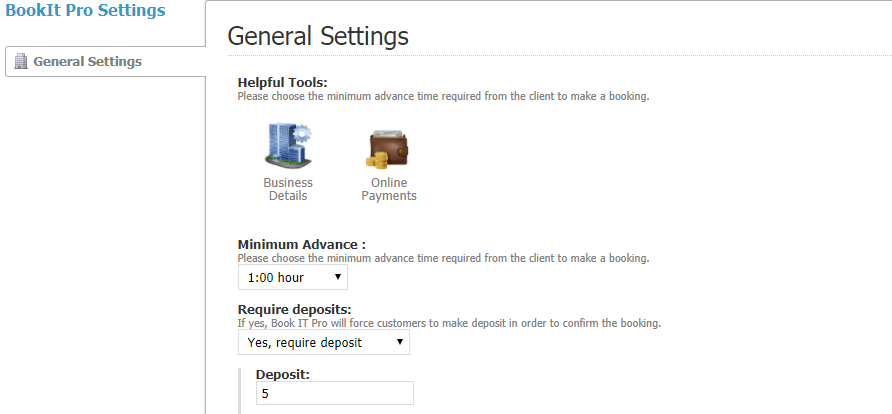
-
Preview Page
In this preview page you will be able to see what your clients will see when making an online booking, like select location, service, assistant and choose a date.
Setup your Users
Here you can choose which staff members to be available for online booking.
1. Go to 'Staff'.

2. Now choose 'Staff Manager'.

3. Select a practitioner from the left-hand side and click on 'Manage Permissions' from the clients card.

4. Here you need to enable the 'Bookable Online' button, which can be found in User Permissions => Functionality permissions.

Setup your services
1. Go to 'Setup'.

2. Click on 'Data'.

3. Here choose 'Services'.

4. Choose a Service Category and click on Edit Category.

5. When you enter the category, make sure that Enabled Online option is Enabled. This means that this category is now Bookable Online. Now click Update.
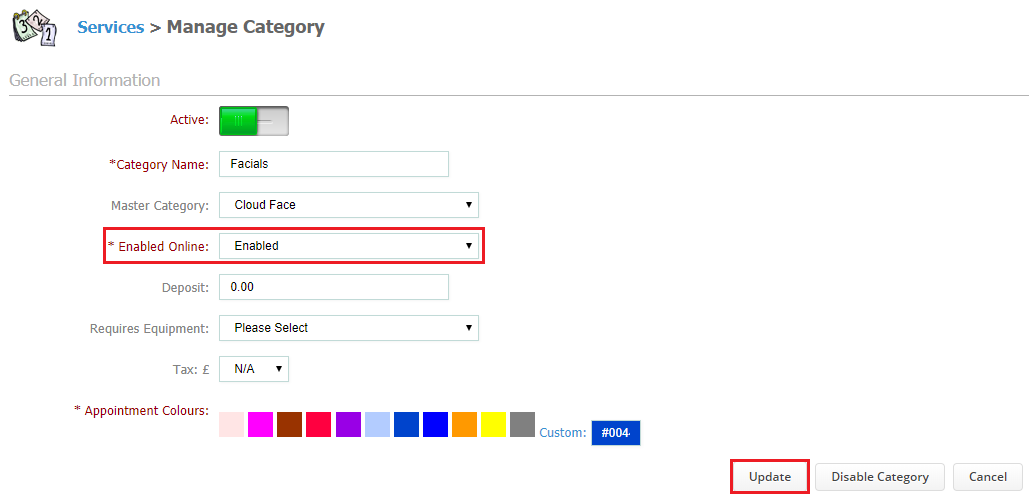 Did this answer your question?
Did this answer your question?
