There are few easy ways to generate a list of recipients when you want to send out an SMS campaign.
Please follow the instructions below:
Import Mobile Numbers in One Go
If you have the list of numbers of your recipients, then you can easily import them into your system. You will just need to paste clients' mobile numbers, other personal details are not required.
Please follow these steps:
-
Log into your Pabau account and click on the "Marketing" icon from the Home Page.

Please Note* You will need to have the right permission to be able to see and access the "Marketing" section.If you are unable to see this icon then you do not have this permission. Please ask one of the Admins in your business to grant you the necessary permission.If you have Admin rights, please follow the steps below:
-
Click on "Staff" from the home page.

-
Choose "Staff Manager."
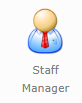
-
On the left-hand side, please choose your profile and click "Manage Permissions."

-
On the next screen, under the "Web Permissions" please check the boxes next to "Marketing" and "Newsletter Manager."
Once you have access to this part of the system, please click on the "Marketing" icon from the Home Page.
-
Next, please choose "SMS Campaign."

-
On the left-hand side click on "Lists."
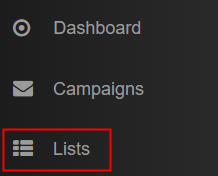
-
In the top-right corner, please choose "Create", name the list and click "Save."

-
A pop-up message "List Created" will be displayed. Please click "OK."
-
Next, click on "Click here to go to list" to view the list.
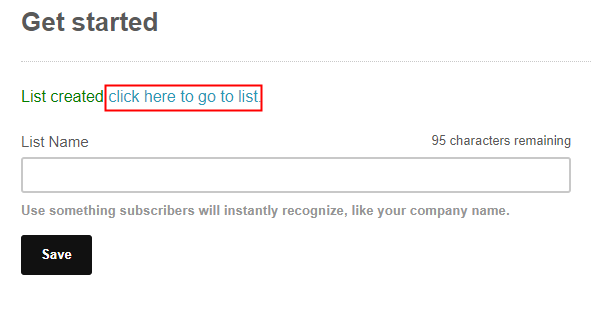
-
Choose "Copy & Paste Import Numbers."
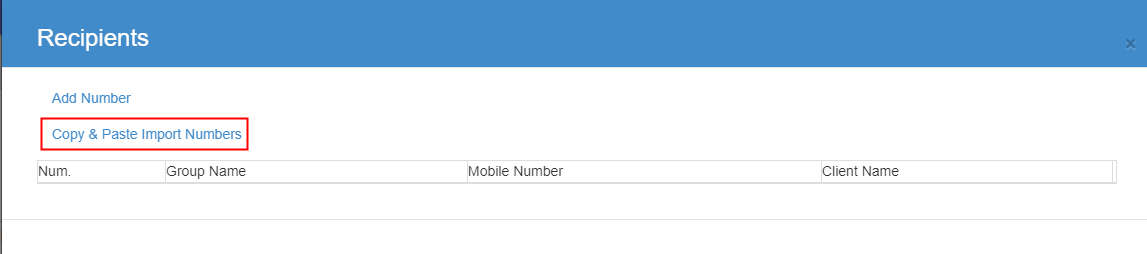
-
Paste the numbers and click on "Import."
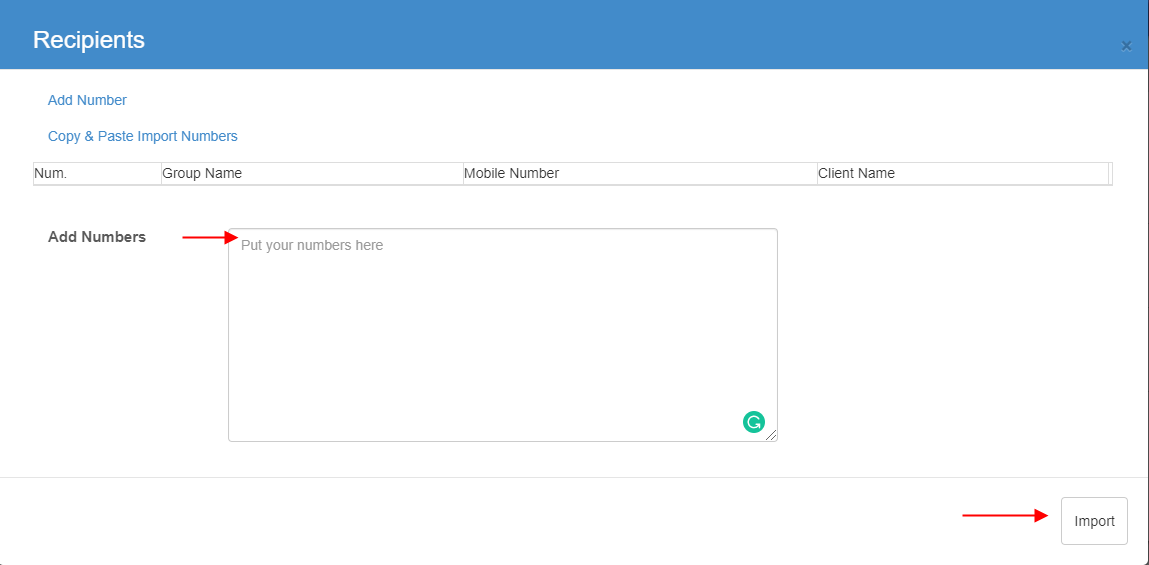
-
Once you've imported the mobile numbers of your recipients, on the next screen you will be able to see how many people is this campaign going to reach to.

Send Out an SMS Campaign to ALL Your Database from 'Contacts'
If you'd like to send an SMS Campaign to all your active contacts, please follow these steps:
-
Click on "Contacts" icon from the Home Page.

-
Next, click on "Contacts Manager."

-
Find the "Send SMS" button on the right and click on it.
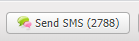
-
On the next screen, please choose "New", name the list and click on "Create List."
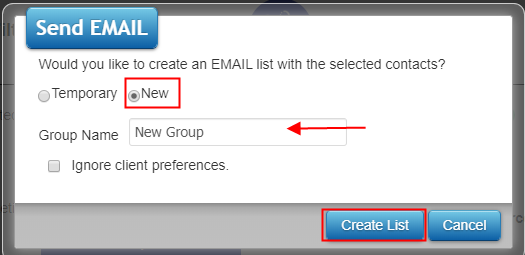
Once you click on "Create List" button the list is created and the system automatically redirects you to the SMS Campaign where you should continue designing your campaign.
Generate a List of Recipients from a Report
Would you like to send SMS to all clients who haven't visited your clinic in the past 3 months? Or would you like to send SMS campaign to your whole database? You can accomplish this by running one of our reports to get your recipient list.
Here is how you can find the right report:
If you are unable to see the "Reports" icon from the Home Page,

that means you do not have permission to access this section.
Please ask one of the Admins to grant you this permission or, if you are an Admin, follow the next steps:
-
Click on "Staff" from the home page.

-
Choose "Staff Manager."
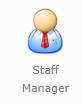
-
On the left-hand side, please choose your profile and click "Manage Permissions."

-
On the next screen, under the "Web Permissions" please check the boxes next to "Reports."
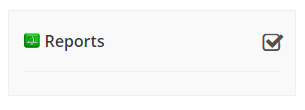
-
Next, on the left-hand side, please click on "Report Permissions."
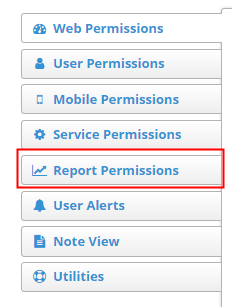
-
Toggle on the button to "View All Reports" or just check the boxes next to the ones you would like to access.
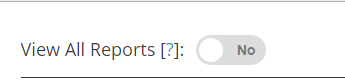
-
Now, go back on the Home Page and click on the "Reports" icon.

If you would like to send a campaign to all clients in your database:
-
Click on "Contact" reports.
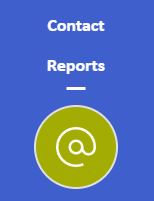
-
Choose "Basic Information CO001" Report.
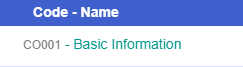
Under the first column "Dates", please apply the "Start Date" to be the date when you first started using the system and for the "End Date" today's date and click on "GO" in the top-right corner.
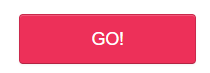
Once the report has generated a list of contacts, please click on "Send SMS" button.

(The number in brackets is the number of clients who have a valid mobile number entered in their client cards.)
-
On the next screen, please choose "New", name the list and click on "Create List."
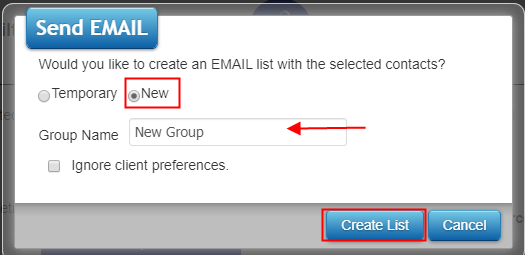
Once you click on "Create List" button the list is created and the system automatically redirects you to the SMS Campaign where you should continue designing your campaign.
Did this answer your question?