- Knowledge Base
- Client Card
- Communication
-
Pabau Settings
-
Marketing Features
-
Calendar & Appointments
-
Reports
-
FAQ & Tips
-
Payments
-
Using Pabau
-
API Documentation
-
System Security
-
Medical Forms & Templates
-
Stock
-
Updates
-
Integrations
-
Labs
-
Client Card
-
Trainings & Webinars
-
Online Bookings
-
Video Consultations
-
Leads Manager
-
Pabau for iPad
-
System Requirements & Bespoke Manuals
-
Bespoke Manuals
-
Webhooks
-
Packages
Emailing a Receipt
1. If you wish to email a receipt first go to the 'Calendar'.

2. Next step is to select a desired appointment and click EPOS.

3. After you have selected the item client wants to buy, click on 'Payment'.
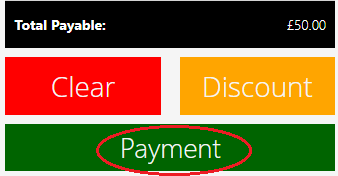
4. In the next step, after you have your payment set up, click 'Finalise'.
Here you will have an option to Email Receipt.
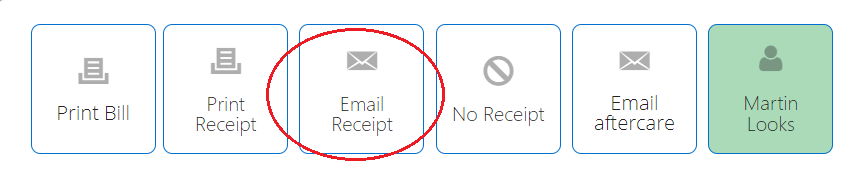
5. After that you will be asked to provide clients email address if there was none in the contact record.
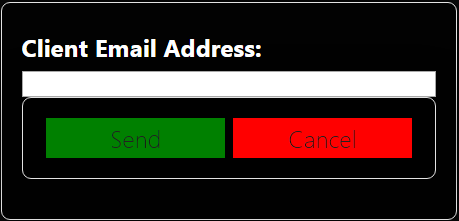
Now just hit Send.
Did this answer your question?