1. To edit a transaction, click on the appointment in the 'Calendar'.

2. Then click on the EPOS button on the left-hand side.

3. The transaction will appear on the right-hand side. To edit it, use the '+' button to change the quantity of the products, '%' button is used to create a discount for that product and the button on the left is used to see who sold the product. You can press the 'X' if you want to remove the transaction or press the button in the middle to deposit money for the service.
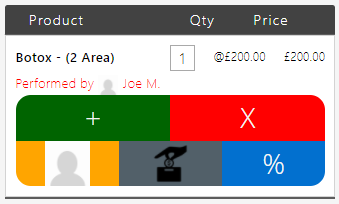
4. Once you are done with all products and settings you can see the cost of the products, proceed with a payment at the bottom of the screen.
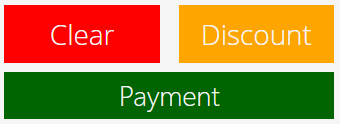
1. You can also edit a transaction from 'Calendar'.

2. Select an appointment and click to view contact.

3. Now go over to Financials tab and now click on Edit the transaction, on the right-hand side.
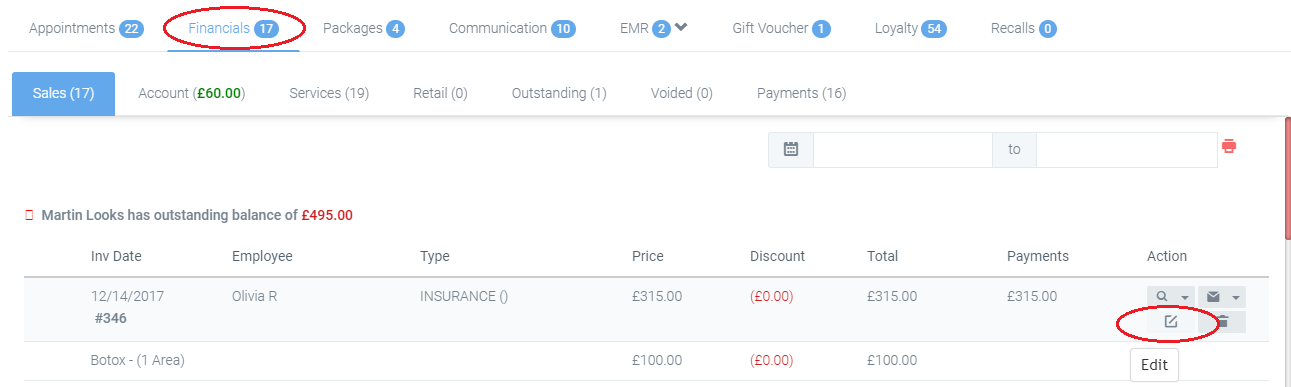
4. Here you can pick items, add products and services, change quantity, make discounts see total and add notes. Once you are done with editing, click Save.
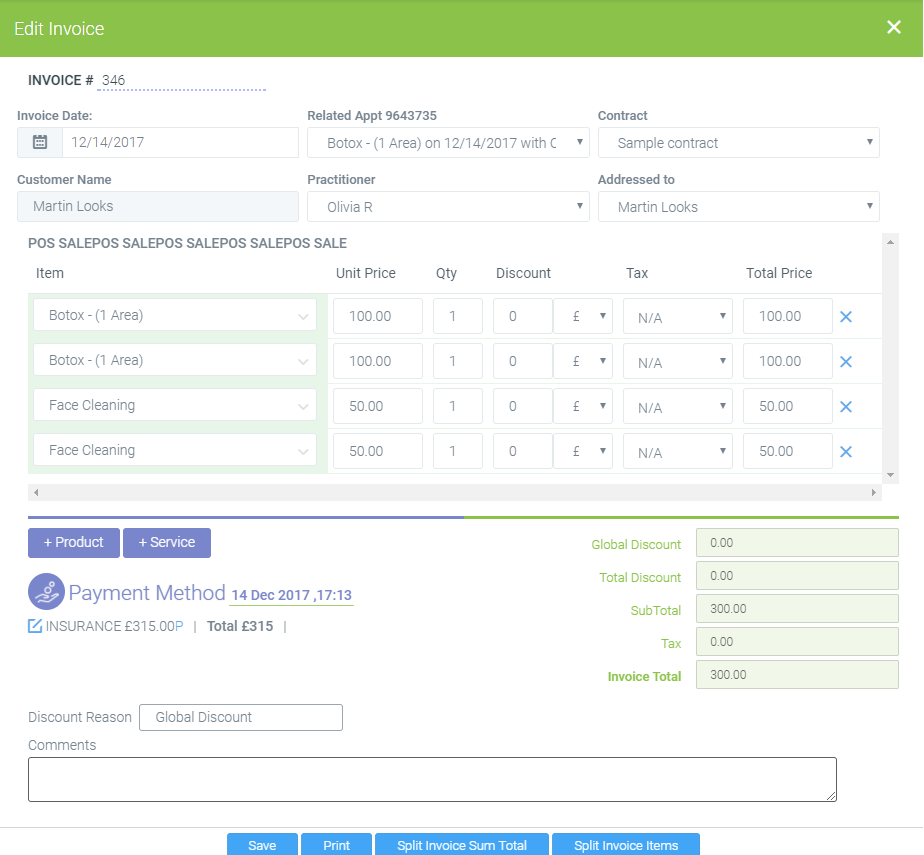 Did this answer your question?
Did this answer your question?
