For many services it is a good practice to set up an deposit that needs to be payed so the service can be booked.
This decreases the no-show rate and increases effective working time for the practitioners.
This is especially true for online booking and taking deposits there is very easy to set up.
But how can you set up a different deposit for different services?
First thing you need to do is turn on deposits for online payments.
Turning on Deposits
You can take a payment deposit for online bookings by switching on our payments feature following the instructions below.
1. Click the 'Setup' button.

2. Select the 'Settings' button.

3. Now choose 'Online Bookings'.

4.Then "Payment"
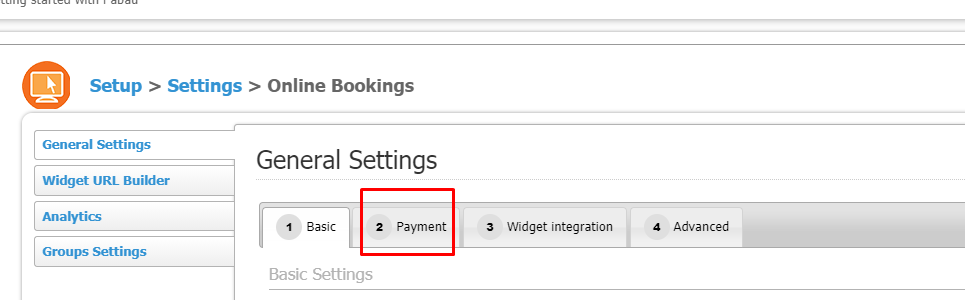
5. Here you can click on the drop-down menu, and select 'Yes, require deposit'.
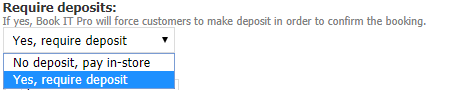
6.Then you need to set up a Default Deposit amount which will be applied to all services
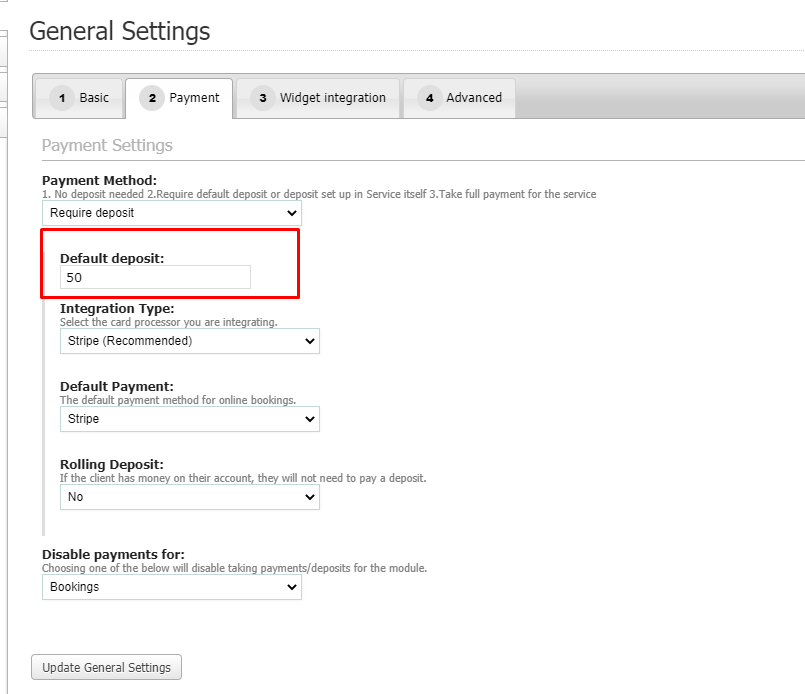
The amount you put here is what is automatically applied to all services.
7.Choose your merchant provider
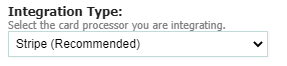
*To take deposits you will need to setup a merchant account with one of our merchant providers.
8.Choose your default payment
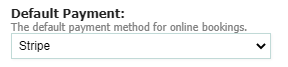
9.Select if this deposit will be a rolling deposit

This means if the client has money on their account, they will not need to pay a deposit.
10.Then select if this payment will be disabled for any module

11.Click on Update General Settings at the bottom to save your changes
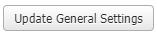
How to set up a specific deposit for a Service
Now that the Default deposit is set up you can go in and put in specific deposits for certain services.
For this go to
1."Setup"

2."Data"

3."Services"

4.Select the service you want to edit the deposit for
5.Select "Advanced"
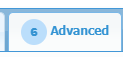
6.Under Deposit price you can see the deposit settings for this service

Now the price will be set to default and even if the amount there is 0 it will still take the Default Deposit that was set up in the Online booking setup.
You can change the amount to be anything but if the type chosen is default it will take the Default Deposit.
For e.g. in this next case it will not take 900 but the default deposit

7. To change the deposit for this service to not be the default we need to select one of the other Deposit types by clicking here
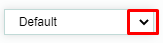
There are three of these
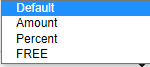
-Amount Deposit

This type means that the amount put in will be what is taken as a deposit for this service and not the default.
-Percent
This type means that you can put in a certain percent to be taken for a deposit for this service
For e.g. here this will take 20 percent deposit for this payment

-Free
This type allows you to let some services be booked without paying a deposit of any kind

Even if I put in an amount here like this

This service will still be free and the 20 will not be applied unless I put in Amount or Percent
8.To save this change click "Update" at the bottom
 Did this answer your question?
Did this answer your question?
