When a staff member is leaving the company, with few easy steps this staff member's login info will be de-activated and he or she will no longer display in dropdown menus.
Previously scheduled services will not be affected, but the staff member will not be able to be scheduled for new services.
You can search for inactive staff members on the Staff Management Screen.
1. Click on the 'Staff' icon.

2. Here select the 'Staff Manager' tab.

3. Now from the left hand side choose the staff member you want to deactivate. Once you see his/hers details on the right hand side, click the 'Disable' button from the left hand side.
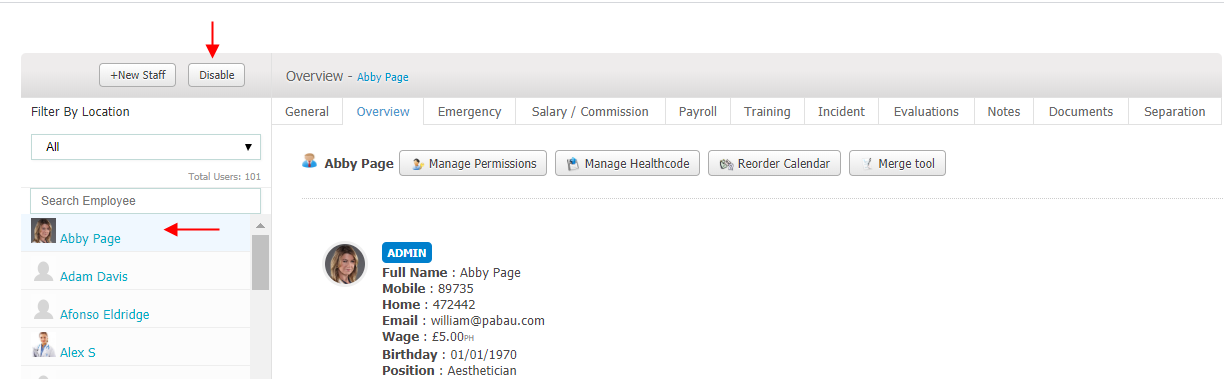
4. On the next screen you will need to confirm that you want to deactivate the staff member.
To proceed just click 'Deactivate Staff & Delete Login' button.
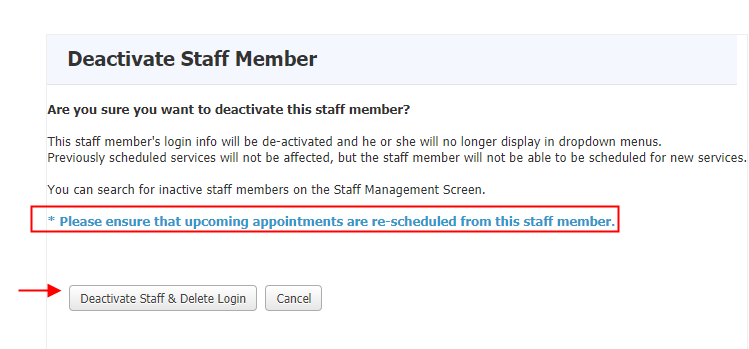
*Note: Please ensure that upcoming appointments are re-scheduled from this staff member before you disable the user.
Did this answer your question?