- Knowledge Base
- Using Pabau
-
Pabau Settings
-
Marketing Features
-
Calendar & Appointments
-
Reports
-
FAQ & Tips
-
Payments
-
Using Pabau
-
API Documentation
-
System Security
-
Medical Forms & Templates
-
Stock
-
Updates
-
Integrations
-
Labs
-
Client Card
-
Trainings & Webinars
-
Online Bookings
-
Video Consultations
-
Leads Manager
-
Pabau for iPad
-
System Requirements & Bespoke Manuals
-
Bespoke Manuals
-
Webhooks
-
Packages
Creating/Editing a Template
Creating a template in Pabau is easy. Just follow the steps.
1. Click 'Setup' in the top right corner.

2.Select the 'Data' tab.

3. Choose 'Template Archive'.

4. You can create a new template by clicking '+New Template' in the top right corner.
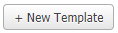
5. Here you can select the template type.
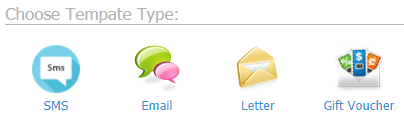
6. You will now see the editor. To customise the template to match details of the patient, or any other attribute, simply click the 'Merge Tags' below.
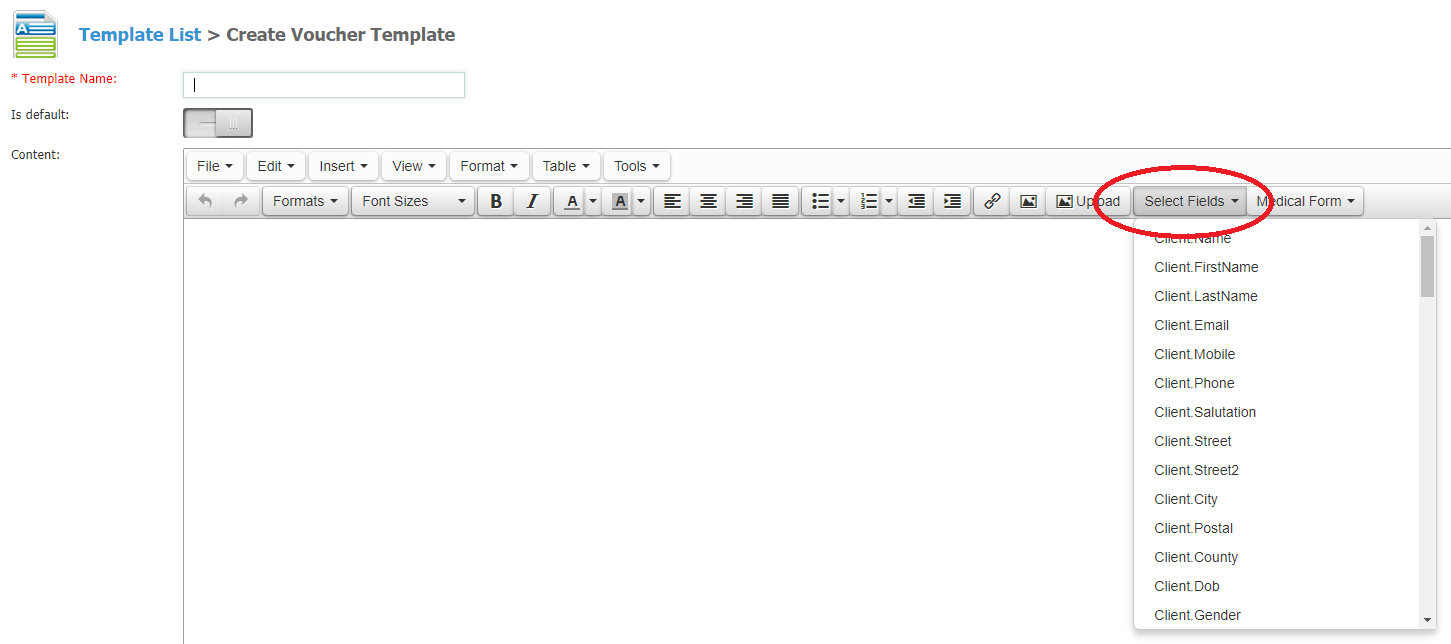
*Note: When creating an SMS/Email/Letter Template, don't forget to choose the right Template Type.
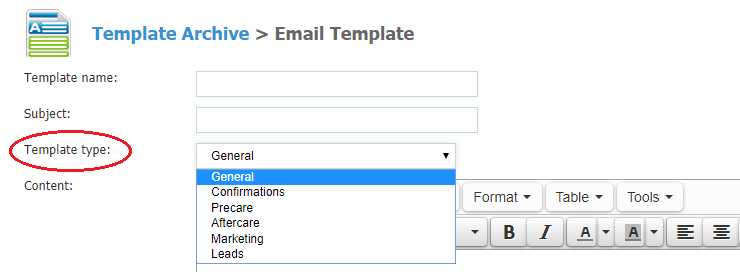 Did this answer your question?
Did this answer your question?
