- Knowledge Base
- Pabau Settings
-
Pabau Settings
-
Marketing Features
-
Calendar & Appointments
-
Reports
-
FAQ & Tips
-
Payments
-
Using Pabau
-
API Documentation
-
System Security
-
Medical Forms & Templates
-
Stock
-
Updates
-
Integrations
-
Labs
-
Client Card
-
Trainings & Webinars
-
Online Bookings
-
Video Consultations
-
Leads Manager
-
Pabau for iPad
-
System Requirements & Bespoke Manuals
-
Bespoke Manuals
-
Webhooks
-
Packages
Creating New User
We have a great video here which demonstrates how to create a new staff member within Pabau:
1. Click the 'Staff' icon.

2. Now select 'Staff Manager'.

3. Click on the 'Add New' button located in the top left corner.
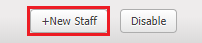
4. Follow the wizard to create your new employee.
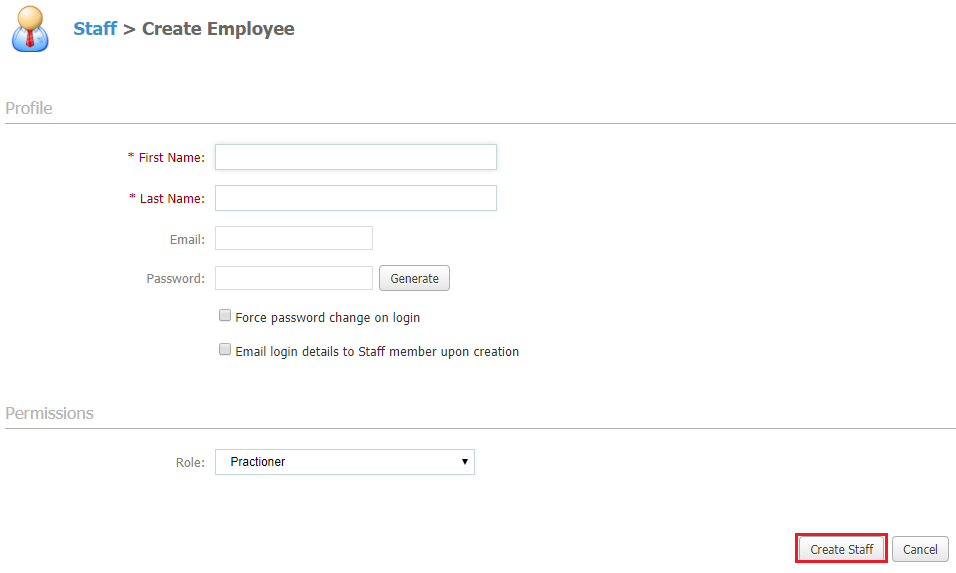
After you have entered staff's personal details, you can also select which location you would allocate the staff to (you can select one, more than one or all of them.)
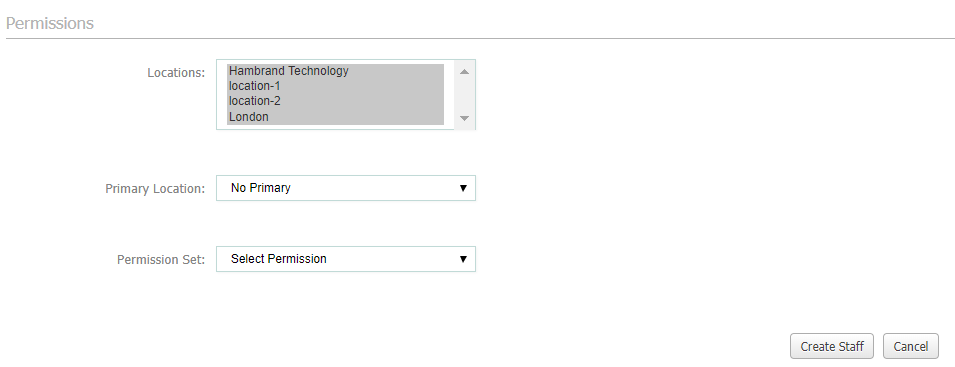
5. When all set, just click on 'Create Staff' at the bottom.
Did this answer your question?