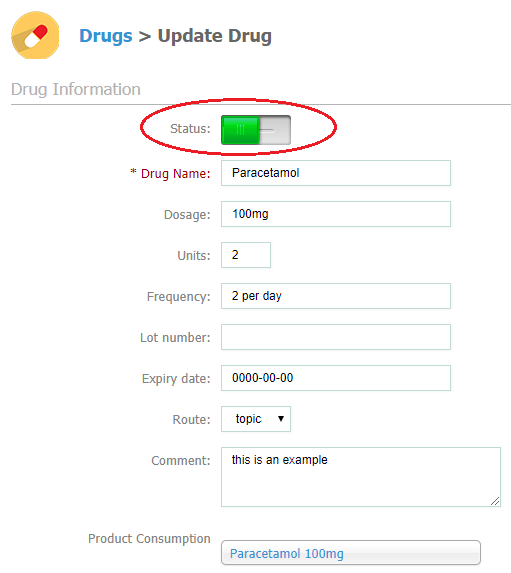- Knowledge Base
- Using Pabau
-
Pabau Settings
-
Marketing Features
-
Calendar & Appointments
-
Reports
-
FAQ & Tips
-
Payments
-
Using Pabau
-
API Documentation
-
System Security
-
Medical Forms & Templates
-
Stock
-
Updates
-
Integrations
-
Labs
-
Client Card
-
Trainings & Webinars
-
Online Bookings
-
Video Consultations
-
Leads Manager
-
Pabau for iPad
-
System Requirements & Bespoke Manuals
-
Bespoke Manuals
-
Webhooks
-
Packages
Creating Drugs
When creating a prescription for a client you can also choose a drug you have previously created.
To create a drug just follow the steps below.
1. Go to 'Setup' on the right-hand side.

2. Here click on the 'Data' tab.

3. Now choose 'Drugs'.

4. Here you will be able to see a list of previously created drugs.
To add a new drug, just click on '+New Drug' on the right-hand side.

5. When you want to make some changes, just select the drug and click on the Edit button on the left-hand side. To be able to see the drug when creating a prescription you need to make the status of this drug 'Active'.