Pabau reports provide data and organize information to help you run your business better. Use reports to research trends in sales, track popular pricing options, identify your big spenders, process payroll, and more.
The Reports screen includes a Custom Reports function where you can customize your favorite reports to produce results you may frequently require access too.
Running a report
-
Begin by loading the 'Reports' tab located in the top menu.
-
Select the report category, then choose the report you wish to run.
-
Now choose the date in which you wish to run the report From & To.
-
Click 'Run Report' at the bottom.
Creating a custom report
After analyzing your report results, you can now begin to filter the report in order to create a customized result set. Below is an example of a 'Sales by Category' report. In this tutorial we will look to filter the results by any sales relating to 'Colouring'.
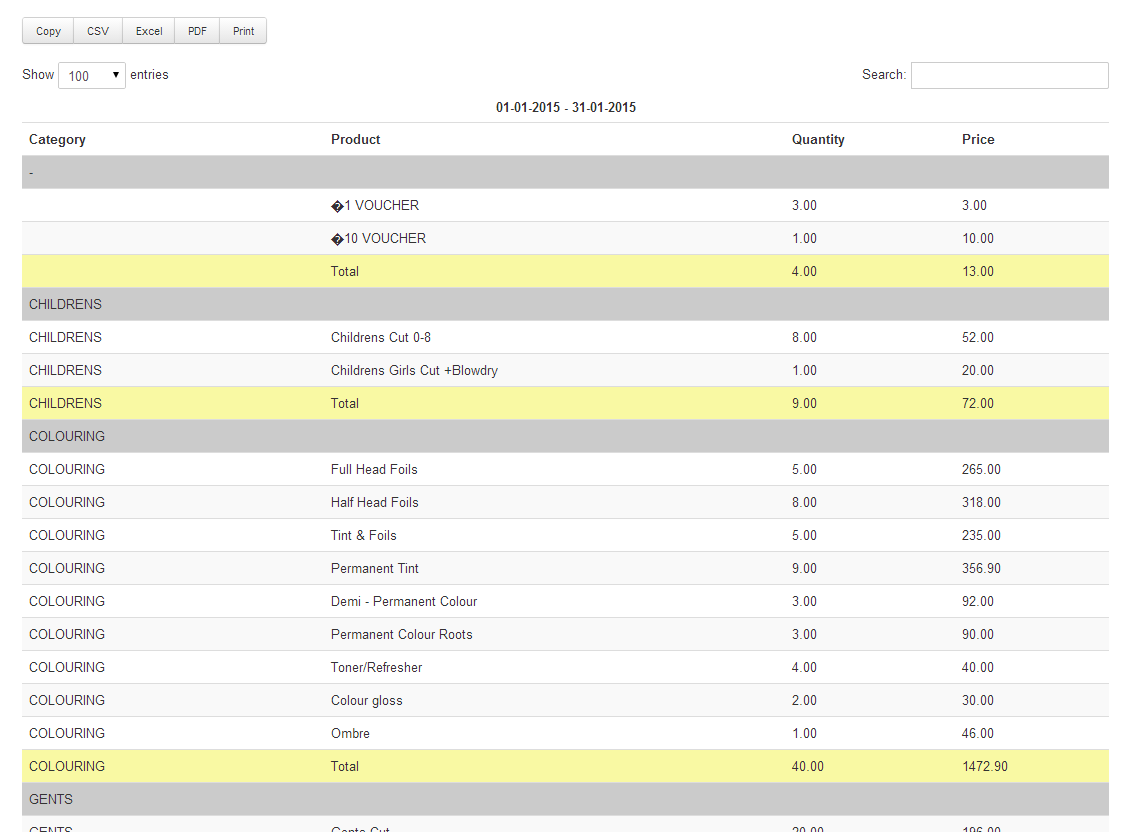
1) In the top right corner, put in your search term 'Colouring'.
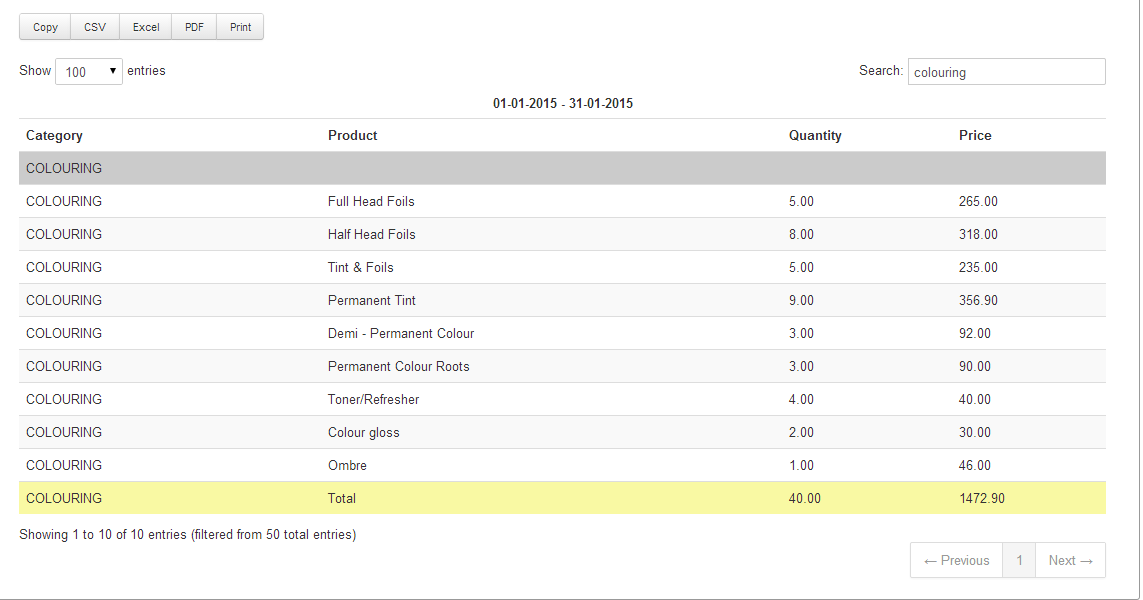
2) You will now have a set of result's which is filtered by 'Colouring'. Proceed to click the 'Save as' button in the top right corner.
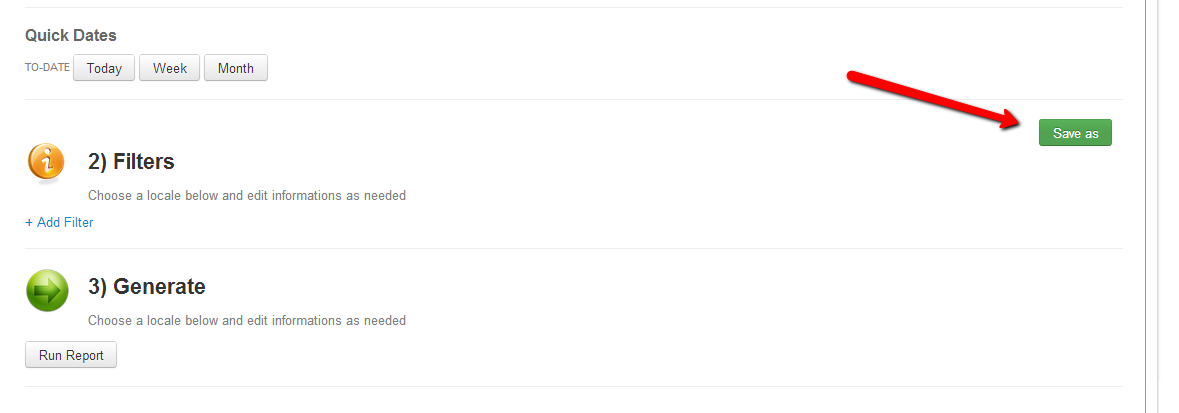
3) Proceed to save your report with a relevant title & description.
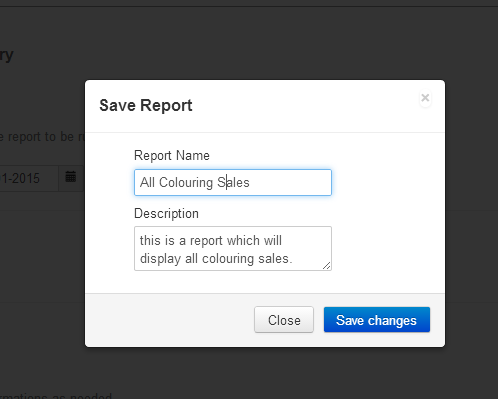
4) If you go back into your reports, and select the category 'Custom Reports' you will see the saved report here. Once you run this report, it will produce the results in which you have filtered previously.

*Note: Please note that this is a simple example, if you wish for some more complicated & effective examples, please get in touch with your account manager.
Did this answer your question?