Open invoice is a great feature that allows your clients to divide the total amount into smaller bits and pay partially.
1. To create this type of invoice, simply process a transaction without Zpayment by clicking on the 'Payment' button.
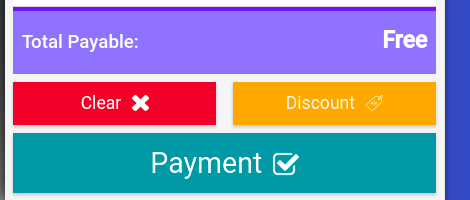
2. Then click on 'Finalise' without adding payment:
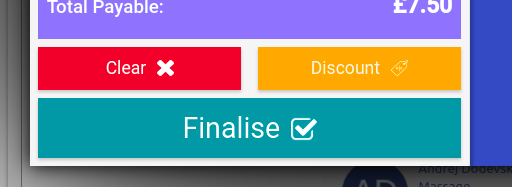
3. Once you click it you will get this question. Click 'Yes' to create an Open invoice.
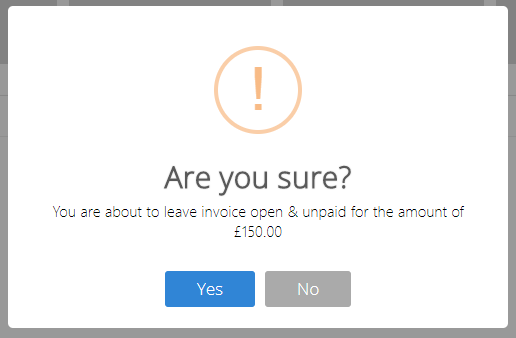
4. Here you will see debt:

5. Once you have decided what to do with a receipt, go to a client card. In the client's card, when you click on the 'Financials' tab you will see the outstanding transaction
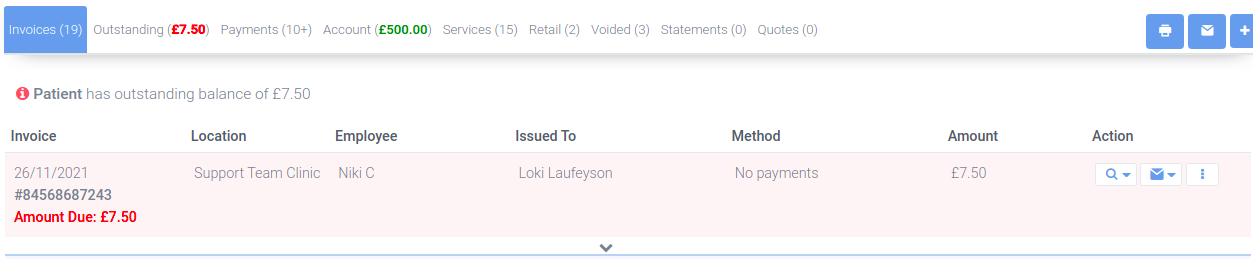
To proceed with payment, just click on the three vertical dots > Edit.
6. Two panels (left&right) will appear. From the left one, click on the Add Payment button:
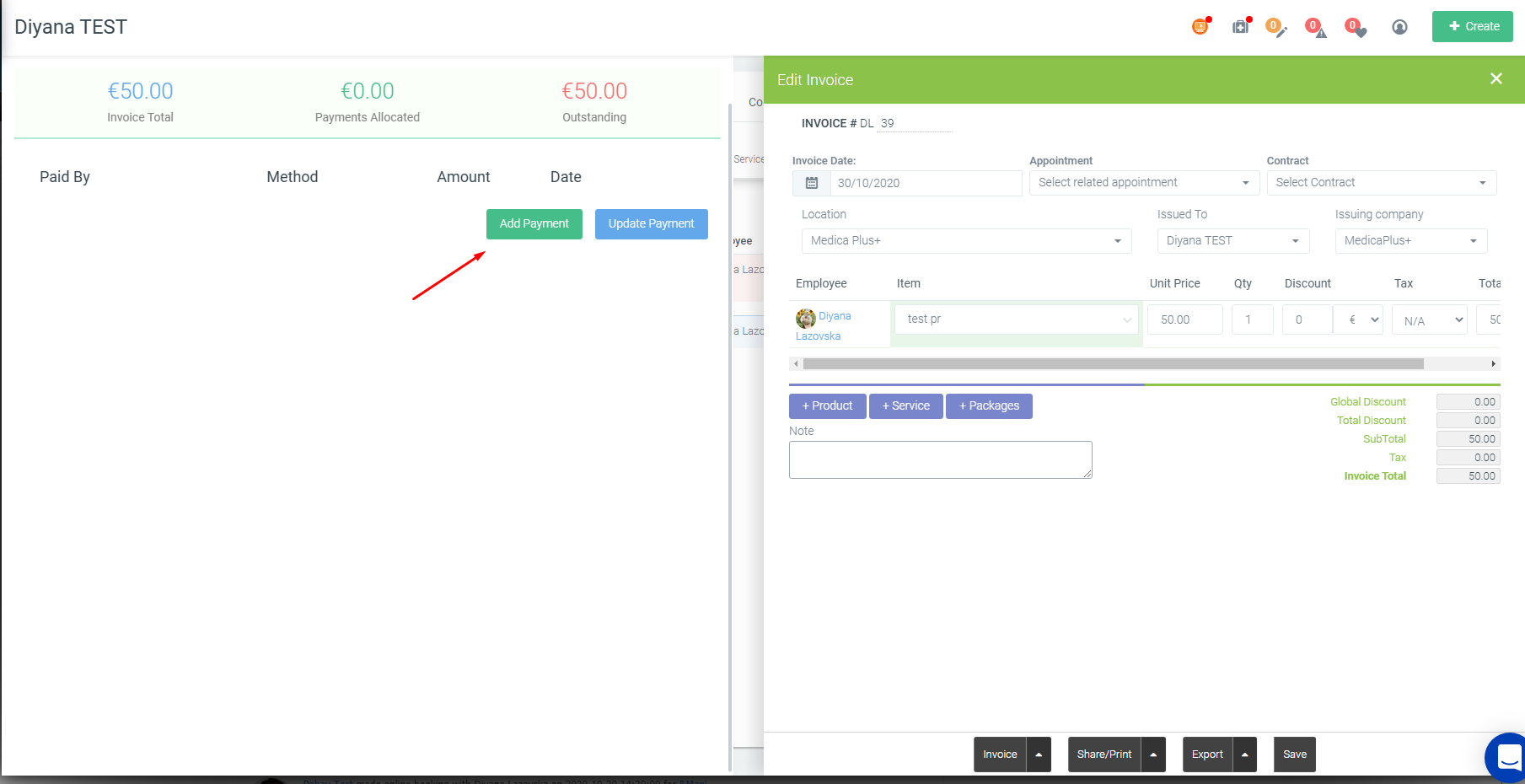
7. Once the payment has proceeded, you will see this:
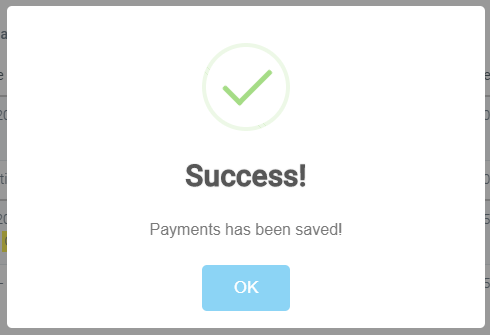 Did this answer your question?
Did this answer your question?
