- Knowledge Base
- Client Card
- EMR & Notes
-
Pabau Settings
-
Marketing Features
-
Calendar & Appointments
-
Reports
-
FAQ & Tips
-
Payments
-
Using Pabau
-
API Documentation
-
System Security
-
Medical Forms & Templates
-
Stock
-
Updates
-
Integrations
-
Labs
-
Client Card
-
Trainings & Webinars
-
Online Bookings
-
Video Consultations
-
Leads Manager
-
Pabau for iPad
-
System Requirements & Bespoke Manuals
-
Bespoke Manuals
-
Webhooks
-
Packages
Creating a Voice Note
Voice notes are a convenient way of sharing info about the client.
We have a good video here which demos how to create voice notes to a client's profile:
1. In order to add a voice note, you can to use your 'Calendar'.

2. Next, open your client's card by clicking on appointment then 'View Contact':

3. Or, if you are in any other Pabau window click on the search bar area on the top right corner.

4. Now in the top right corner of the client's card, click on the 'Create' button and select 'Voice Note'
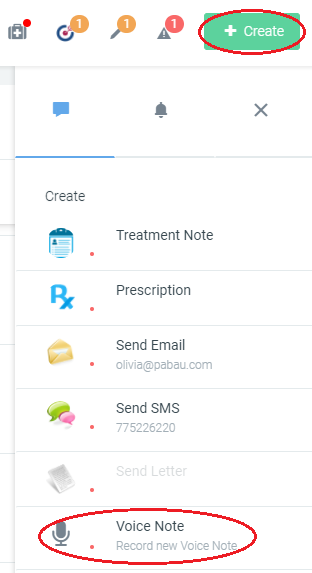
5. Here you can record your voice note. When done, just click on 'Save'.
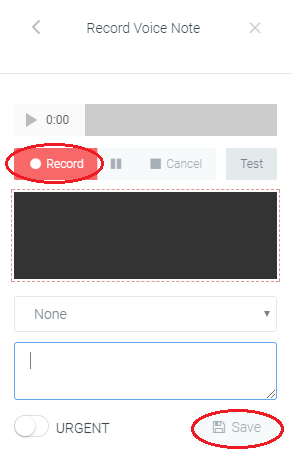
6. Later you can find the voice note in your 'Communication' tab.
 Did this answer your question?
Did this answer your question?
