Once you are done with your inventory count, there are probably going to be items you are short of. So, to order new items follow this guide.
1. First, go to 'Stock'.

2. Next, click on 'Purchase Order'.

3. Here can see a list of previous orders. To create a new order, just click on the tab '+New Order' in the right corner.

4. Here you have a product selector:
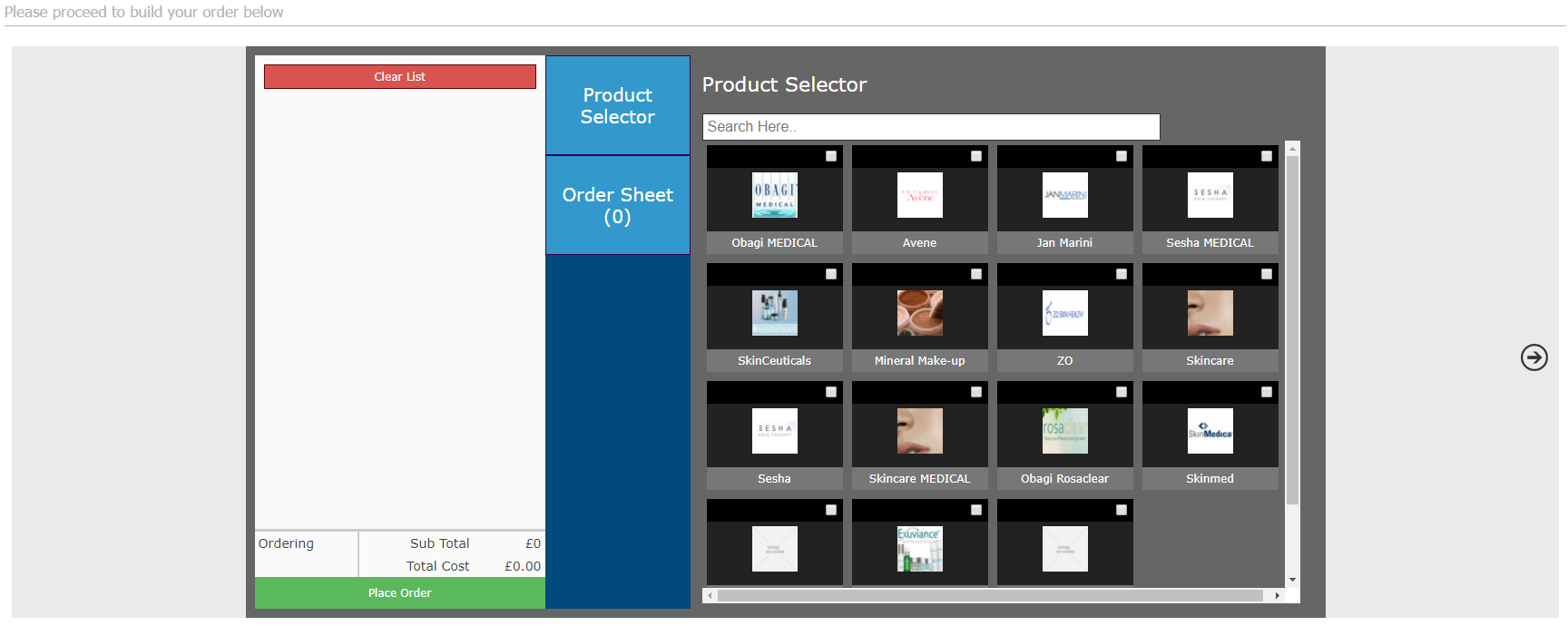
5. On the right, you can select a product category. Once you have selected desired categories, you will see the number of products in those categories written in the order sheet number.
6. Now click on 'Order Sheet' button in the middle. Here you can select individual products by clicking them.
Once you have clicked on a product you will see a counter like this below, to enter quantity of the products you want to order.
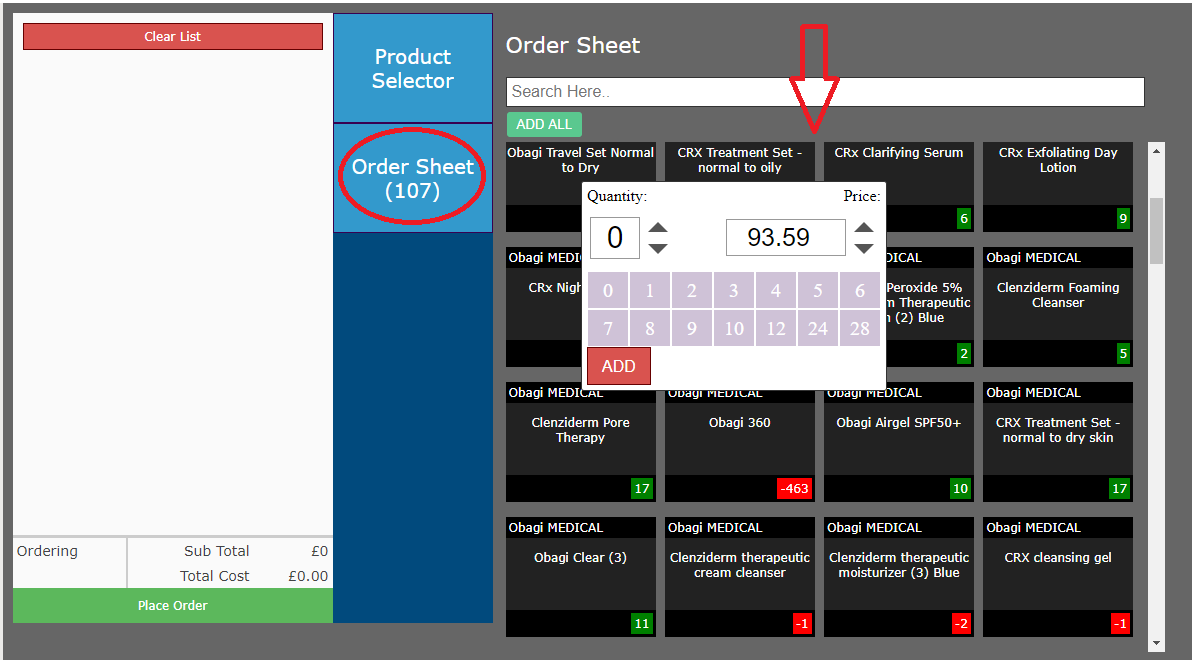
7. After you have the number, click 'Add' and you products will appear on the left hand side.
You can clear the list at top, and 'Place Order' at the bottom.
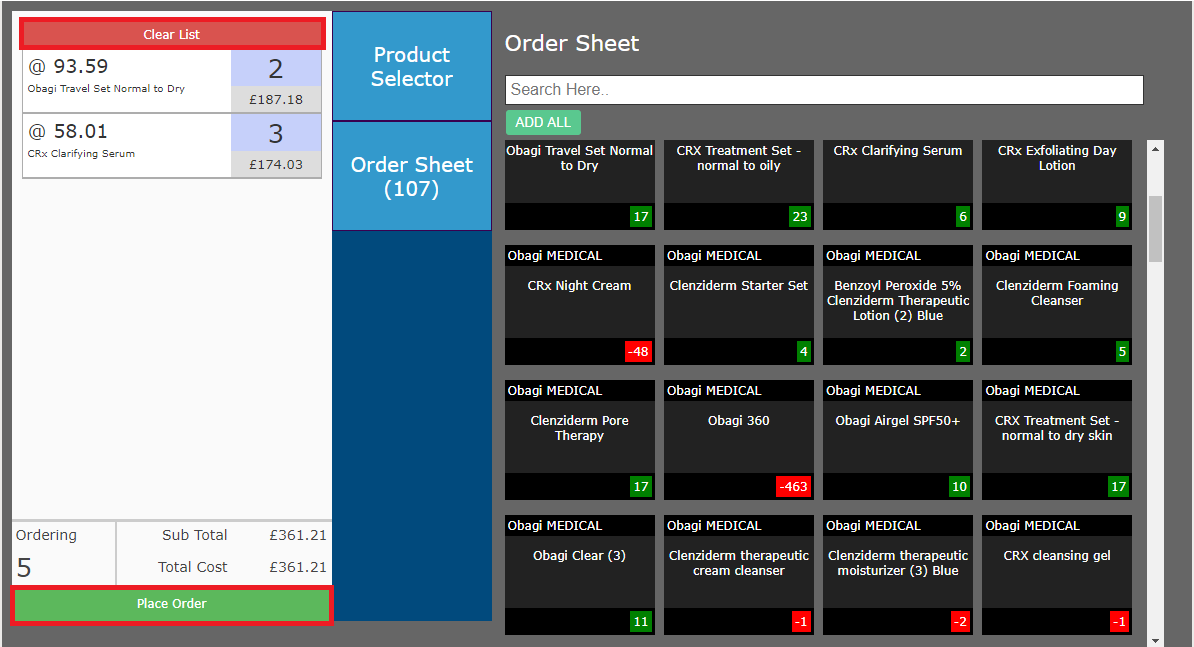
8. After you have clicked 'Place Order' a screen like this will appear:
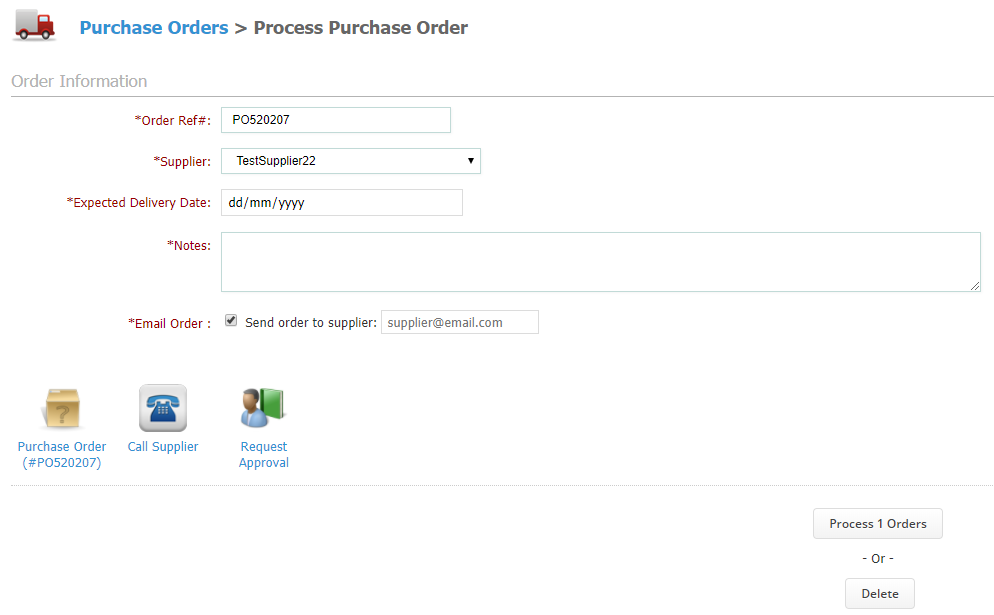
Here you have to pick your supplier, then fill Expected Delivery date, Notes and email and then click 'Process Order'.
By clicking the buttons at the bottom, you can create PDF file and print the order, call the supplier by using the buttons to the left and request approval by sending an automated email.
Did this answer your question?