One of the main functions of Pabau is to help you with the sales of your products. The first step is of course to create that product and define it in the system.
We have a good video here which demos how to create a product:
1. The first step is to click on the 'Stock' icon.

2. Next, select 'Products'.

3. If you don't have a category for the product you are about to create, first you need to create one. To do so click '+ Create Category', from the right-hand side.
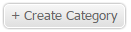
4. Here you can add details for your category, like name, link it to master category (if you have previously created one), code and type. At the end click on 'Create Category'.

5. Now we can create a product. First, we need to click on the category from the list and in there click on 'Create Product', from the right-hand site.

6. Here you can enter all the details for the product, like name, barcode, sage nominal code, SKU, choose a category, suppliers name, size.
There also options to add price, notes for the product and stock levels (Current level is what you have counted on a shelf, maximum levels is a number we should not exceed and the minimum is a number we should not be below, or the system will indicate that and advise you to restock on that item. The maximum, minimum and current numbers are of great help when running the Pabau inventory count.)
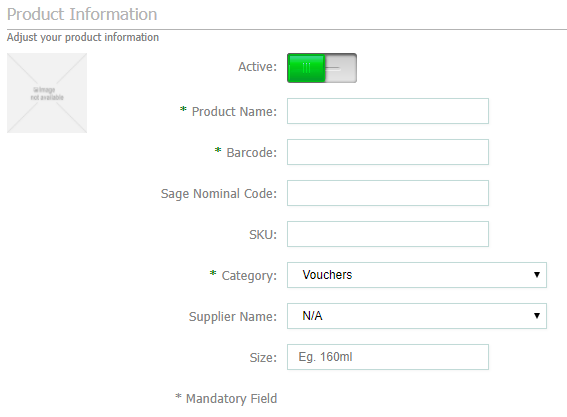
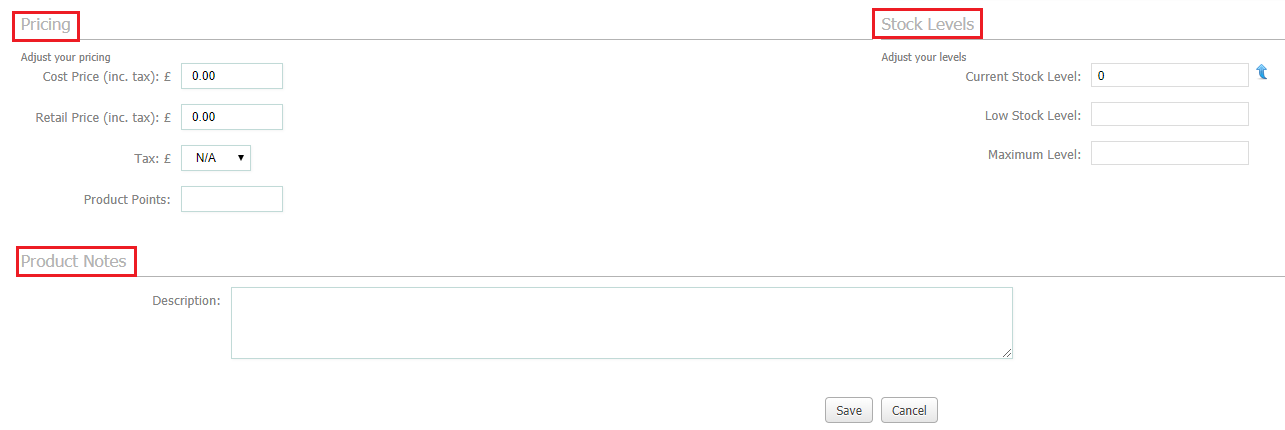
At the end, don't forget to click on 'Save'.
Did this answer your question?