- Knowledge Base
- Payments
-
Pabau Settings
-
Marketing Features
-
Calendar & Appointments
-
Reports
-
FAQ & Tips
-
Payments
-
Using Pabau
-
API Documentation
-
System Security
-
Medical Forms & Templates
-
Stock
-
Updates
-
Integrations
-
Labs
-
Client Card
-
Trainings & Webinars
-
Online Bookings
-
Video Consultations
-
Leads Manager
-
Pabau for iPad
-
System Requirements & Bespoke Manuals
-
Bespoke Manuals
-
Webhooks
-
Packages
Creating a Discount
Everyone loves discounts. Customers just love to see that 10%, 20% or 50% off sign and once they have tried and liked your product, they will be willing to pay the full price, so it is a win win situation for you and your customers.
1. First go to 'Setup'.

2. Now switch to the 'Data' tab.

3. Click on the 'Discounts' tab.

4. Here you can see all discounts previously created. Click on '+ New Discount Type' to create a new one.

5. Here you can enter the discount name, description & rate. Then pick if you want to use percentages or flat rates discount. Adding a start/end date is also a great option.
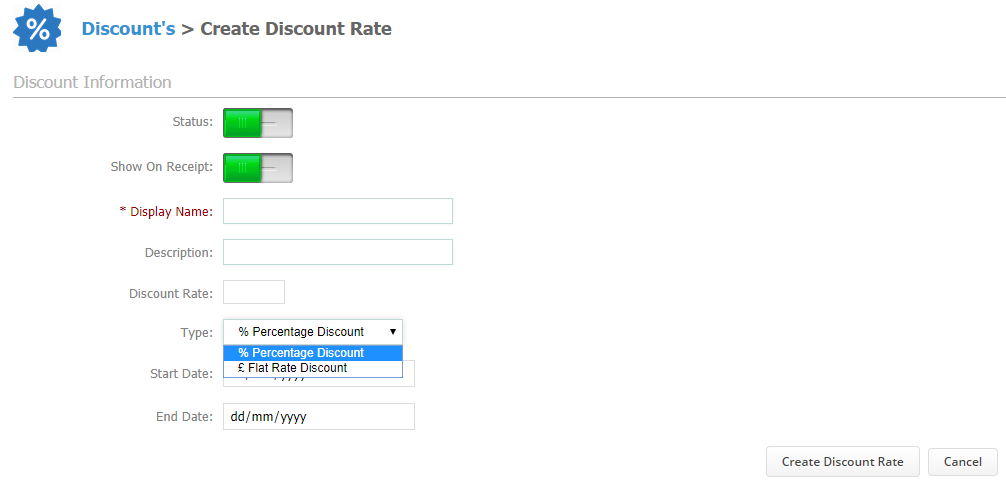
6. When you are done just hit 'Create Discount Rate'.
Did this answer your question?