- Knowledge Base
- Pabau Settings
-
Pabau Settings
-
Marketing Features
-
Calendar & Appointments
-
Reports
-
FAQ & Tips
-
Payments
-
Using Pabau
-
API Documentation
-
System Security
-
Medical Forms & Templates
-
Stock
-
Updates
-
Integrations
-
Labs
-
Client Card
-
Trainings & Webinars
-
Online Bookings
-
Video Consultations
-
Leads Manager
-
Pabau for iPad
-
System Requirements & Bespoke Manuals
-
Bespoke Manuals
-
Webhooks
-
Packages
Create a Room
Create a Room
1. Starts by clicking the 'Setup' button.

2. Click the 'Data' tab.

3. Choose 'Rooms'.
4. You can now select 'New Room'.
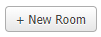
5. You can now proceed to enter a name for your room. You can also select which services can be performed in a room (great for clinics with call handlers).
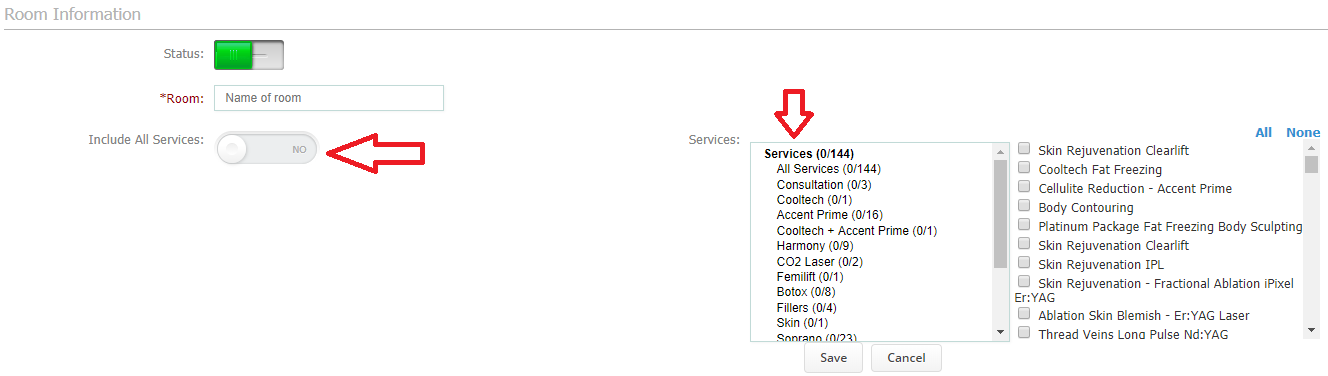 Did this answer your question?
Did this answer your question?
