Create a Block Out Type
To be able to create a Block-Out Slot, you first need to create a Block Type.
1. Click on 'Setup'.

2. Now click on the 'Data' tab.

3. Here select the 'Block Out Options' tab.

4. Here you will see a block type list. To create a new one, just click on '+New Block Type'.
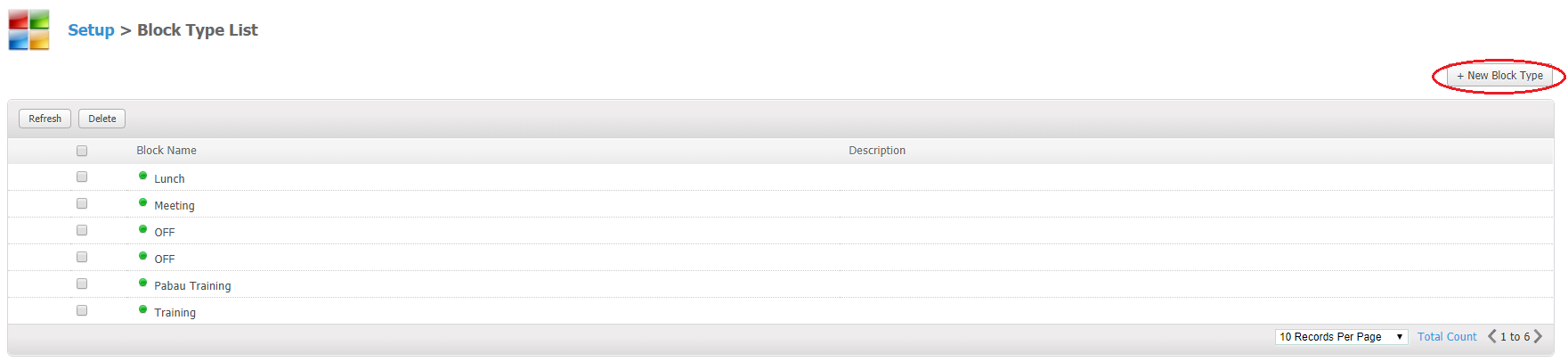
5. Every block type can be easily edited by selecting the type and clicking on the Edit button, on the left-hand side.
In order for the block type to appear when creating a block-out slot in the Calendar, you need to make the status 'Enabled'.
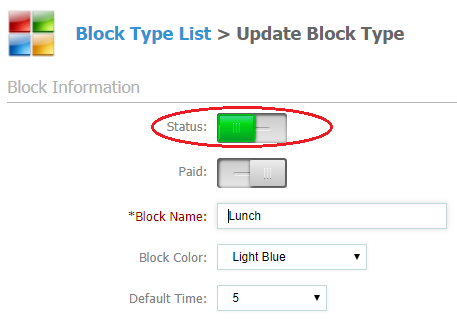
Create a Block-Out Slot
1. Open your Calendar and select a time for the block-out slot. Now on the left-hand side, click on the 'Block-Out Slot' button.
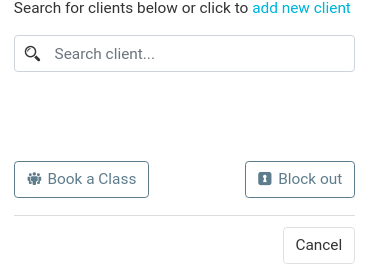
2. Here select the appointment details, choose the Block Type and select multiple users.
When all is done, just click on Save.
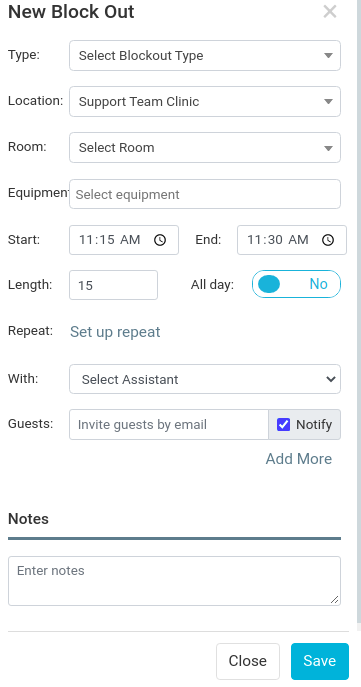
How to repeat a block-out slot for future dates
For some uses like a repeat meeting or lunch that happens at the same time, it is useful to have it repeat than to make a new one every time.
-
Make the block-out normally using the above steps
2. Click the Repeat button
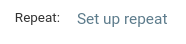
3. Select what days you want to repeat the slot and the dates as well
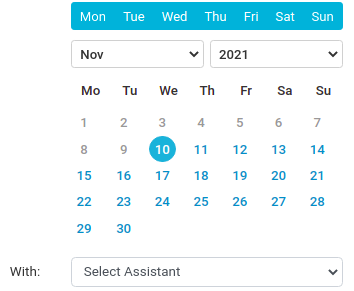
Delete a Block-Out Slot
1. First go to the 'Calendar' and choose an already created block-out slot.
2. Now simply click on the block-out slot and click the Cancel button
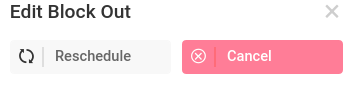
3. Confirm the deletion on the next screen.
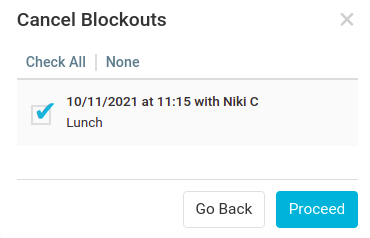 Did this answer your question?
Did this answer your question?
