There's an easy way to show your clients you remembered them, by setting up an automatic birthday Email/SMS.
Choose whether your subscribers should receive your email before or on the day of their birthday, design the email, and start the workflow.
How to setup automated emails
We have a good video here which demos how to setup your Birthday e-mails and SMS:
1. Start by clicking the 'Setup' button.
2. Then select 'Data'.
3. Go to 'Client Notifications' page.
-
Enable the email template by toggling the switch on the right-hand side, and selecting the relevant template, there is usually a default birthday template.
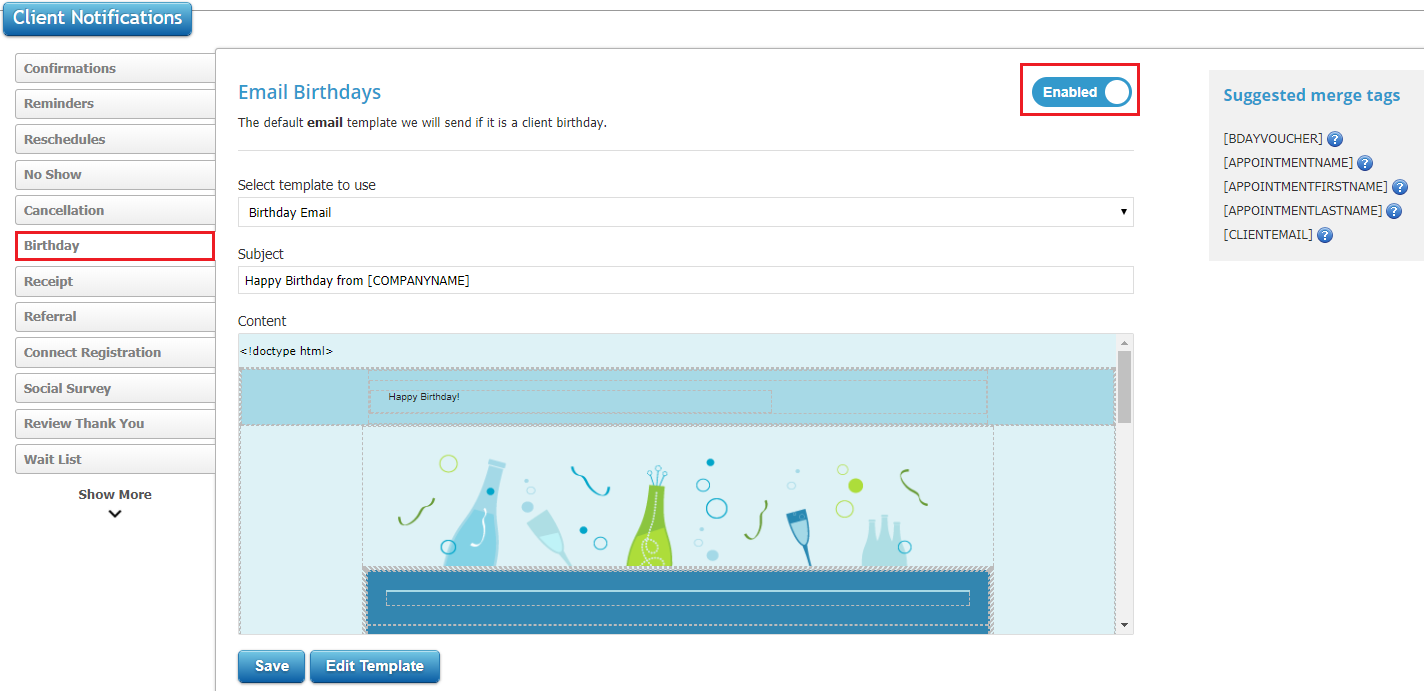
-
At the bottom of the page, you may enable a birthday voucher which will be sent out to the customer on their birthday. Choose the value of it and the expiration day. (View of the voucher is at the bottom of this page)
-
Next, select the number of days before the customer's birthday you wish to send the email.
-
To edit the message of the birthday template, simply click 'Edit Template'.
-
To check if the voucher is genuine go to Marketing > Gift Voucher, here you should be able to find the patient's name & voucher number.
How to setup automated SMS
1. Start by clicking the 'Setup' button.
2. Then select 'Data'.
3. Go to 'Client Notifications' page > Birthday
-
Enable the SMS template by toggling the switch on the right-hand side, and selecting the relevant template, there is usually a default birthday template.
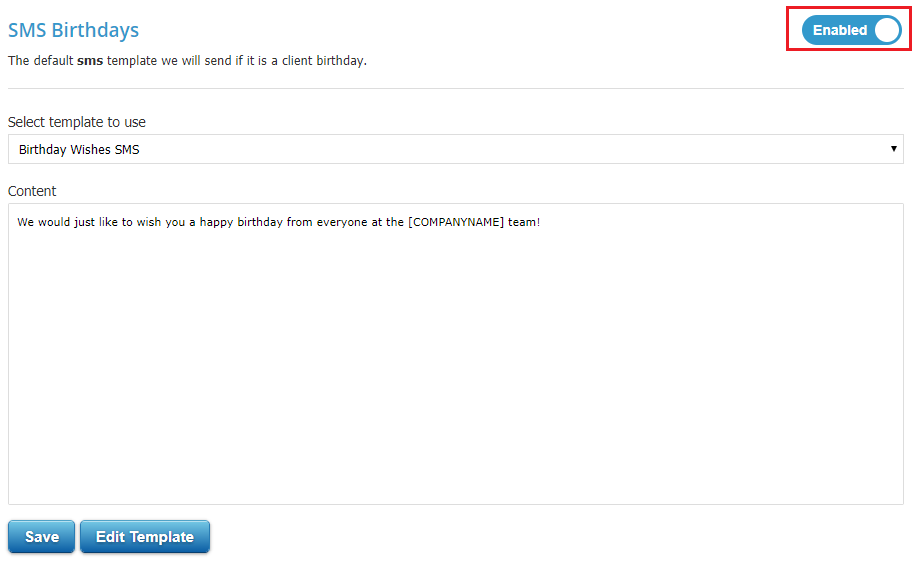
-
At the bottom of the page, you may enable a birthday voucher which will be sent out to the customer on their birthday. Choose the value of it and the expiration day. (View of the voucher is at the bottom of this page)
-
Next, select the number of days before the customer's birthday you wish to send the sms.
-
To edit the message of the birthday template, simply click 'Edit Template'.
-
To check if the voucher is genuine go to Marketing > Gift Voucher, here you should be able to find the patient's name & voucher number.
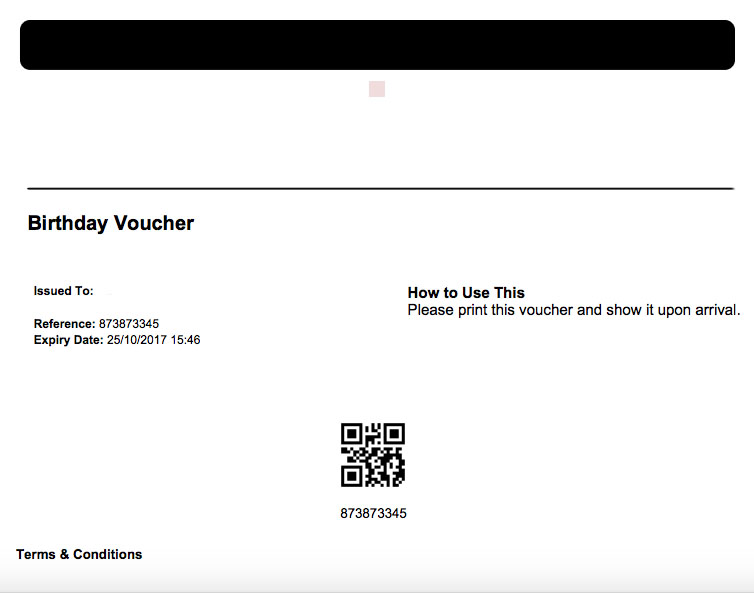 Did this answer your question?
Did this answer your question?
