In Pabau we give you the option to add links to a clients Social Media profiles so that you have this information readily available to use in any marketing or other capacity.
Enabling The Social Media Tabs
First you need to Enable the social media tabs so they appear on the Client card.
1. First click on 'Setup'.

2. Then select 'Business' and click on the 'Business Details' icon.
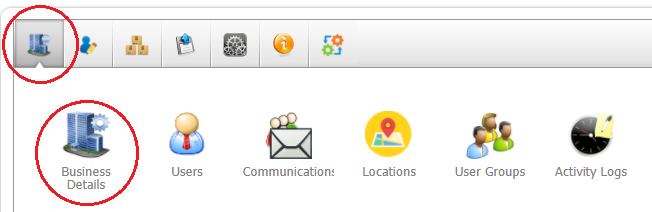
3.Then select 'System'
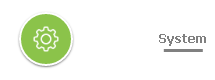
4. In system find the 'Enable Social Media Tab' filed and switch it to YES

5. 'Update' at the bottom to save the changes

Adding Social Media links in the Client Details
To add these go to the client card of the client either from the search bar in the Homepage or the Calendar
1."Search for or jump to a client" field on Pabau's home page.

-
Enter the name of the client (or their email address, date of birth or mobile number) and you will be able to open their client card.
2.If you are in the Calendar, please click on the "Contact Finder" icon:
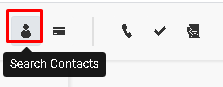
-
Enter the name of the client in the search bar to open their client card.
3. Once in the Client Card click on Details 2 above the picture

4.Then you will see the Social Media tabs right under the custom fields section
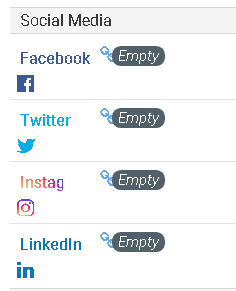
-We offer four options at the moment Facebook, Twitter, Instagram and LinkedIn.
5. Click where it says Empty next to them and add the URL in the space that comes up
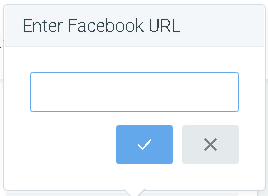
6. Once the URL is added click the checkmark to save
7.Once added click the Link icon to be directly taken to the address
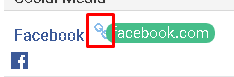 Did this answer your question?
Did this answer your question?
