Our remittance tool allows you to add a bulk payment into Pabau, and then proceeed to match the amount against individual invoices.
Step 1: Creating the remittance.
Select 'Setup' > 'Data

' > 'Insurance' > 'Manage Remittance'.
You will now see a screen similar to the one below, listing all insurance remittance payments.
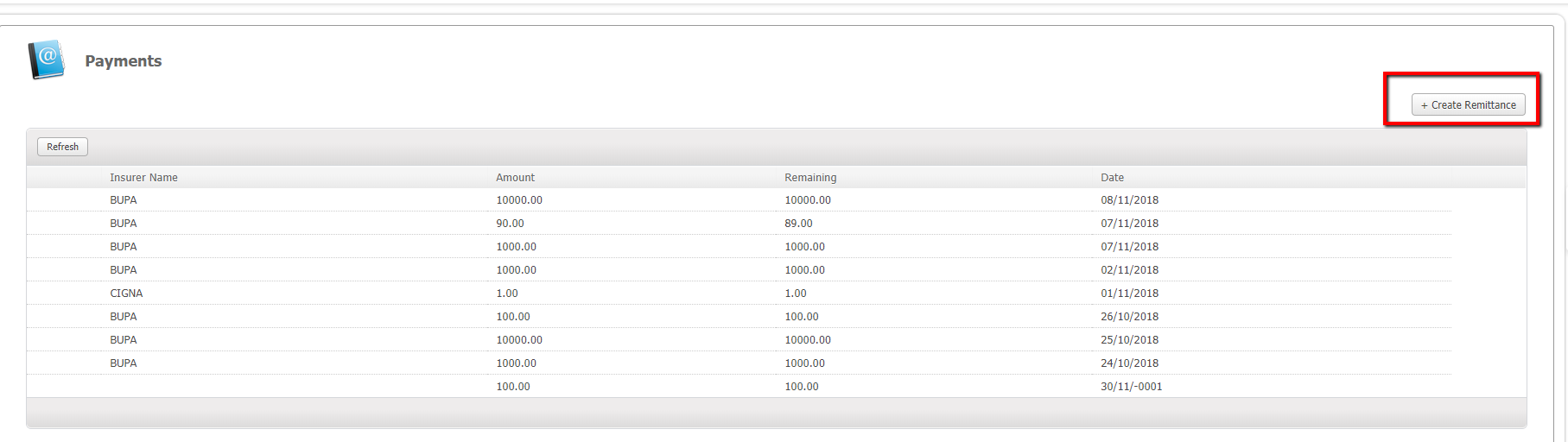
Select the '+ Create Remittance' button.
Now proceed to choose the insurer that you wish to input a statement from.
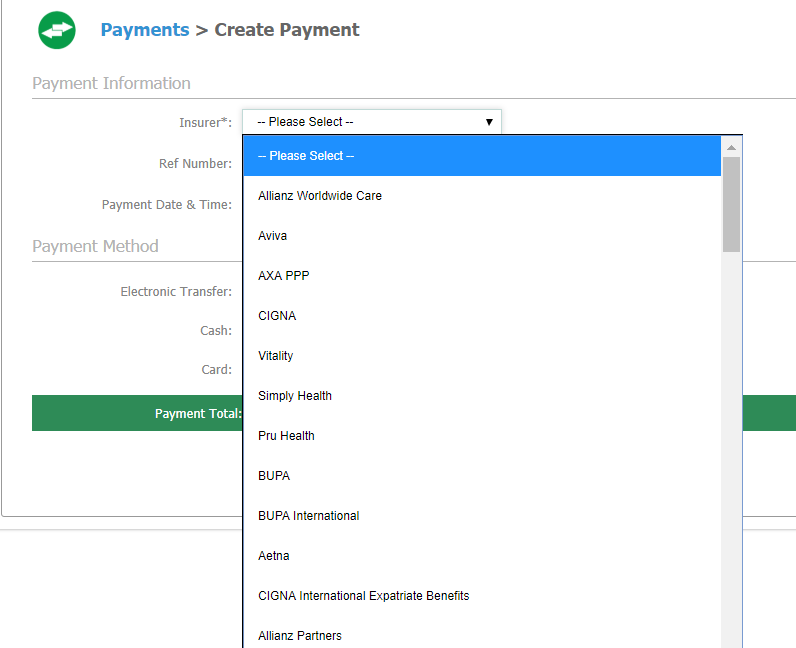
Proceed to add your reference number, and the total payment method.
Step 2: Matching to invoices
[1] - This is the total amount left to match from the remittance.
[2] - Here is the interface for the various different outstanding invoices
[3] - Here you can search for a patient or Invoice No
[4] - Once you have matched all payments, you can hit the apply button at the bottom.
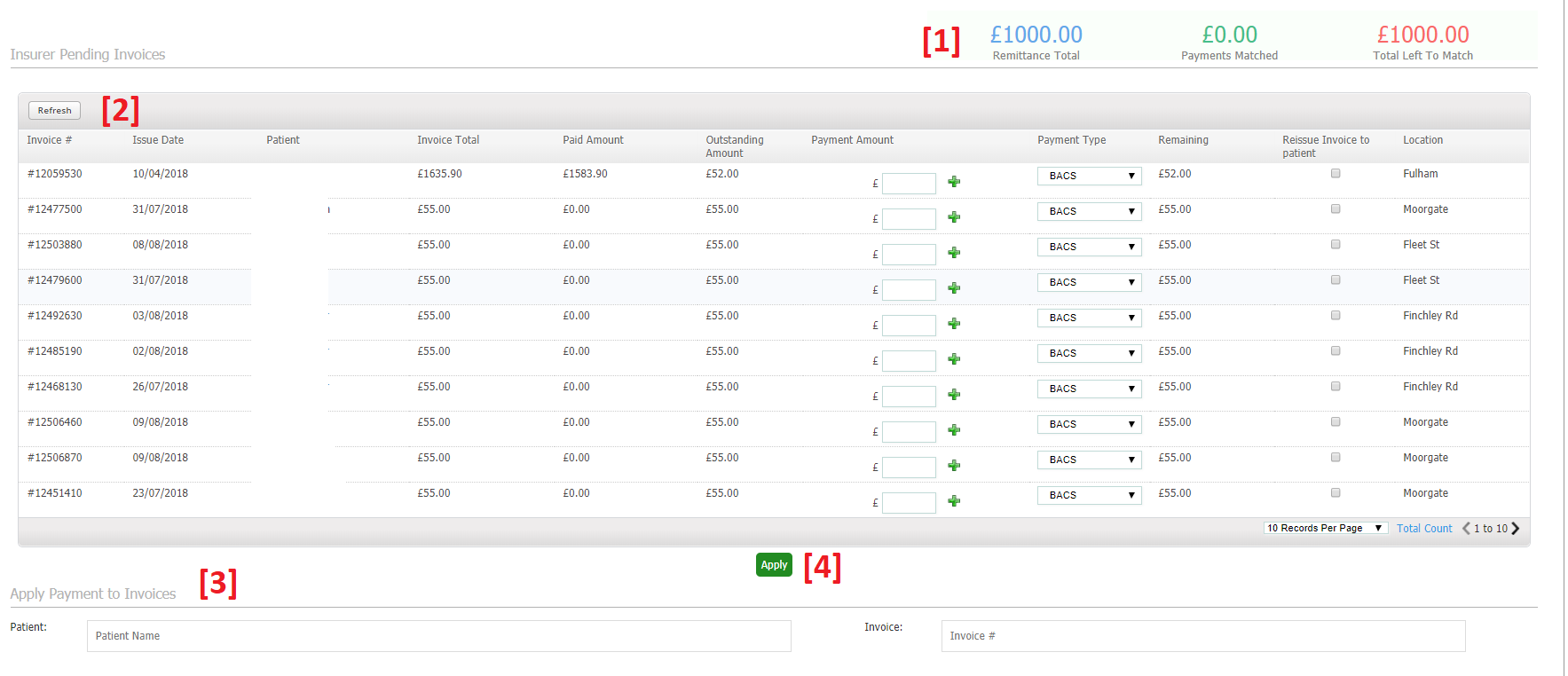 Did this answer your question?
Did this answer your question?
